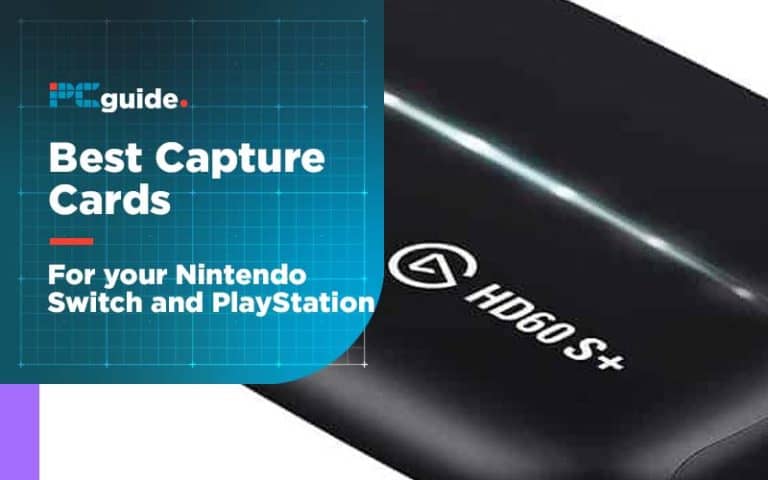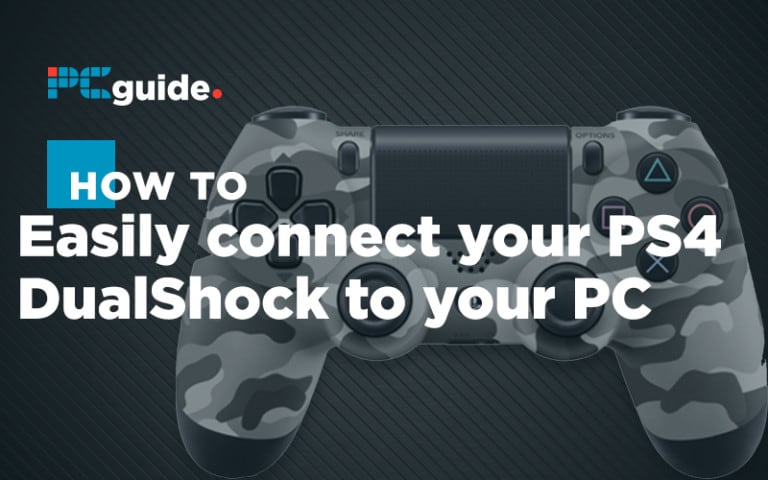Last Updated on
One nifty feature you may not know about the Playstation 4 is game sharing, a great way to allow you to share your favorite games with friends and family.
Sure it can be easy to just give a friend a game physically for them to try out, however game share allows you to do it with many more games without you even needing to leave the couch.
There are two major parts of game share, sharing your entire library with a friend and family, and share play that allows you and another player to have a quick session on a game together.
Below we are going to take you through step by step how to utilize this fun next gen feature.
Library Sharing
This is how you can use game share to share your entire game library with a friend or family member of your choice.
Step
Activate Primary PS4
The first step is to go to your chosen person’s Playstation 4 and log in with your account.
Next, scroll over to the far right of the dashboard and press ‘settings’.
Once you press this there will be a list of options, click on ‘Activate as your primary PS4’, this will let your account know that it can share games with this specific Playstation.
Step
Download Games
Once this is done, your friend or family member will have full access to all games you own, they will still need to download them manually however.
You and your chosen person will be able to play on the same games at the same time with only one of you purchasing the game, which is what makes game sharing such a fantastic addition.
Share Play
Share play is a bit different and is a more hands on and safe method that can be great for just giving a friend a try of a game you have recommended, or if you’re stuck and need a friend to help you out.
Step
Start A Party
To start, your friend will need an online Playstation 4. Sony also recommends that both consoles run at software 2.0 or higher and a minimum of 2MBPS to allow Share Play to run smoothly.
Once you have checked all this, invite your friend to a Playstation party to let the system know who you want to Share Play with.
Step
Share Button
Next you will want to start up share play by clicking the ‘Share’ button in the corner of the Dualsense controller.
You will be met with a few options, click ‘Start share play’, select your friend in the party to invite, and once they accept there will be a small transition and very soon your friend will be able to see your screen and the game you are playing.
Step
Sharing The Controller
Share play is now up and running and will be for 60 minutes until you will need to restart.
From here, your friend can simply watch you play the game, or you can give them the controller by pressing ‘Share’ again, selecting ‘Go to party for share play’, and on the right hand side press the ‘Allow visitor to play as you’.
You can even let your friend play with you on your own game, just click ‘Give controller to visitor’ when you reach this screen instead.
At any point you can go to the same screen and press ‘Take back controller’ to take back control of your game or to end share play.
Summary
Game share is one of the most fun and unique options included in the PlayStation 4, so be sure to take advantage of it with your favorite friends and family members.