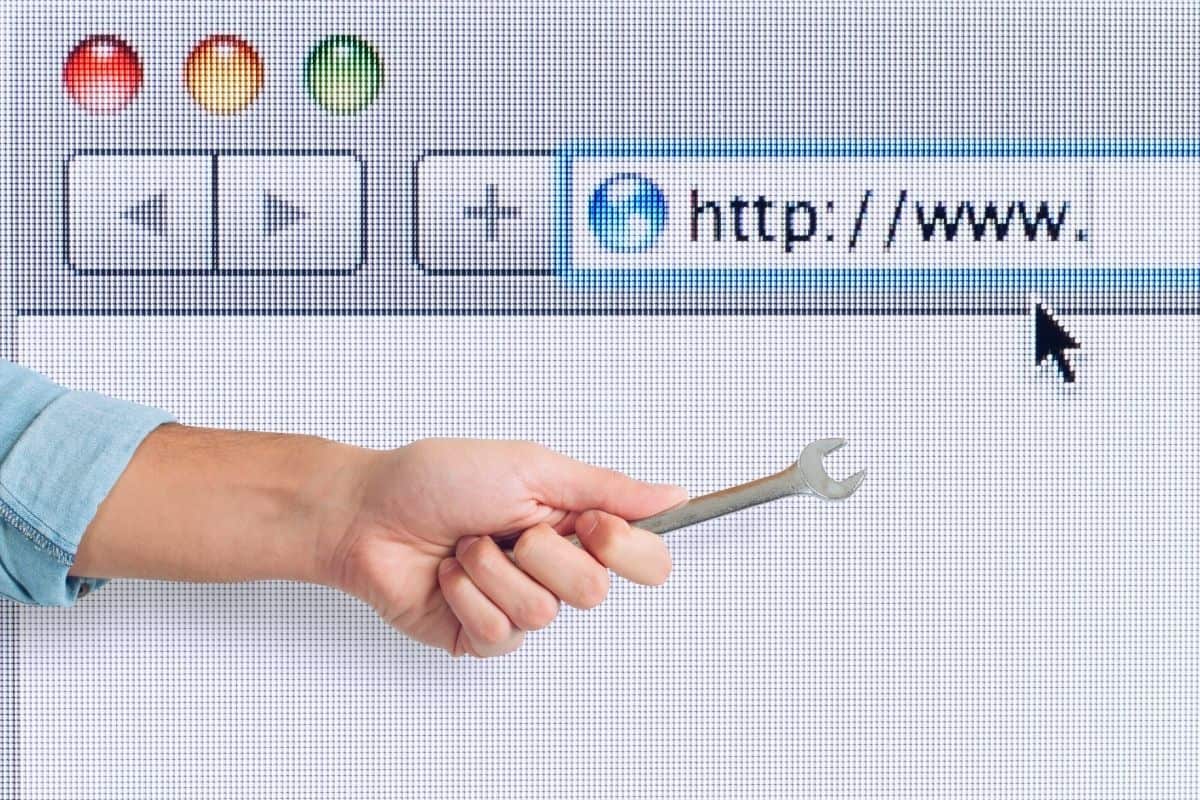Last Updated on
If you’re reading this article, it’s probably because you’ve noticed the Err_Connection_Reset error popping up in your browser.
This error can be really annoying when you’re trying to access a website but, luckily, there are some relatively easy fixes you can implement to stop seeing this error in the future.
Read on to find out the potential causes of Err_Connection_Reset, as well as what you can do to get rid of the error.
Causes Of Err_Connection_Reset
You will only see err_connection_reset if you’re using Google Chrome as your internet browser. Similar errors can be seen with other browsers though. For example, in Firefox, you might be confronted with a message that says ‘the connection has been reset’.
The Err_Connection_Reset error occurs when your browser can’t establish a connection to the website you are trying to reach. In these situations, the browser automatically resets the connection, but this stops the server from transmitting data to the browser. That’s when the error code appears.
There can be many reasons for the error, including a malfunctioning VPN, issues with proxy settings, the website being blocked by antivirus or anti-malware software, or a problem with your browser cache.
We will be talking specifically about the Google Chrome error in this article, so the fixes below might not work if you’re encountering similar errors in different browsers. However, assuming that you are using Chrome, you should be able to diagnose and rectify the issue.
Ways To Solve Err_Connection_Reset
Before you try any of the methods below to fix the issue, you should check that your internet connection is functional. The easiest way to do this is to try accessing other websites. You can also try resetting your router since this often solves the problem.
If these quick fixes don’t work, here are some of the most effective ways to get rid of the Err_Connection_Reset error:
OPTN
VPN
One of the most common causes of Err_Connection_Reset is a problem with your VPN, so if you use one, this is the first thing to check.
It’s possible that your VPN connection has dropped, or your VPN doesn’t recognize the IP address you are using. If this has happened, you will need to reconnect it. Some VPNs allow you to reconnect automatically, but you may have to do it manually.
You should be able to obtain information about how to reset from your VPN provider.
OPTN
Renewing Your IP Or TCP
Renewing your IP or TCP protocol settings might get rid of Err_Connection_Reset.
On Windows, click the Start button and input ‘cmd’. Press ‘enter’ and then type these commands, hitting ‘enter’ again in between each command so that they are on different lines:
Netsh winsock reset
Netsh int ip reset
Ipconfig /release
ip/config /renew
Ipconfig /flushdns
The final command also resolves any outdated cache issues, which can be the cause of Err_Connection_Reset.
If you’re using a macOS computer, you will need to find the TCP/IP tab, accessible through System Preferences, then Network, and then Advanced. Once you’re in the tab, you should select Renew DHCP Lease.
OPTN
Firewall And Antivirus Software
Firewall and antivirus software can interrupt network connections because they deem certain websites to be harmful, leading to the Err_Connection_Reset connection error – although, usually, they just issue warnings.
Try disabling your antivirus or Firewall temporarily and attempt to access the website again. If you can now access the website, you know it was your anti-virus causing the issue.
OPTN
Clearing Your Browser Cache
Clearing your browser cache can help to get rid of Err_Connection_Reset because outdated cache files are occasionally behind the error.
In Chrome, go to Settings, Privacy and Security, and then select Clear Browsing Data. Cached Images and Files is what you want to select in this instance. Clicking ‘Clear Data’ may solve your problem.
OPTN
Disabling The Proxy Server
As a last resort, you can try disabling the proxy server. Your proxy server might be failing to connect to certain websites, or your system might not be connecting to the server.
In the Windows Start menu, type ‘Internet Options’ and select the option. This opens the Internet Properties window. In the Connections tab, go to LAN settings. Another window will pop up. Turn off ‘Use a proxy server for your LAN’.
Then, choose ‘Automatically detect settings’ and ‘OK’.
Final Thoughts
Hopefully, the steps outlined above will help you to stop the Err_Connection_Reset error from coming up when you try to access websites.
Most of the time, this error code is caused by a VPN, IP, cache, antivirus, or proxy server issue, but the fix might look slightly different depending on the browser you’re using.