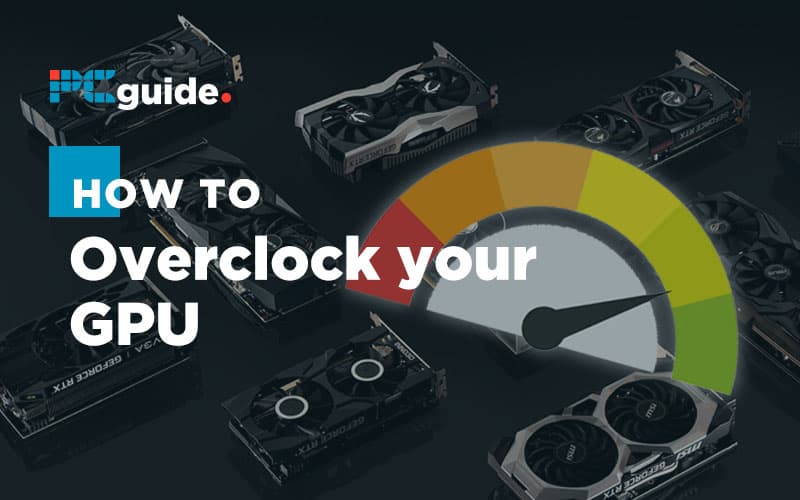Last Updated on
So, you’re looking to squeeze that little bit extra out of your GPU rather than upgrade, saving a bit of cash in the process? Overclocking is the way to go. Overclocking is the norm for CPUs and a lot of PC users do this to improve overall performance, however you may forget that you can actually overclock your GPU and match that improvement you have seen in your processor. Additionally, many of you out there may think you’re not capable of overclocking a GPU, that it’s too complicated, but quite frankly, anyone can do it. Also, some assume overclocking a GPU will make it overheat but if done correctly, you’ll avoid any problems like that. To help you out, we’re going to be looking at how to overclock GPU safely alongside what software to use and other things you need.
If you do need to also overclock your CPU, check out our guide, providing you with that processing boost.
Initial checks
Firstly, check you have enough power and cooling to overclock your card. You don’t want it to basically break your whole setup, or potentially overheat, making it a redundant component. If you’re unsure what wattage your power supply is, you’ll unfortunately have to open your case and take a look. More than likely you’ll definitely have enough power but there’s no harm in making sure. Another vital check is ensuring what model graphics card you have. Luckily, no need to open your case this time, you can check your system settings, or download Speccy, where you can see all of your PC’s info. This will give you the knowledge to do subsequent research in an effort to avoid any hiccups.
Software
Having the correct software for overclocking your GPU is basically the be all and end all. You should know if you have an Nvidia or AMD graphics card but if not, as stated previously, check your system settings, or use a program like Speccy. We’ll go into more detail about what software works with what but there are a variety of programs out there that make overclocking a quick and easy process.
Update Drivers
This is a commonly overlooked step as many wouldn’t think that having the correct drivers will impact overclocking. Thankfully, this is easily done both in Nvidia and AMD’s proprietary control panels by simply clicking a button. You can see what drivers are currently installed and if they need updating. If they do, download the correct drivers and install before advancing.
Benchmark
You’re going to want to benchmark your graphics card’s current performance before overclocking so you’re able to see the capabilities in advance of adding that extra oomph. It’ll also give you an idea on whether it’s worth the hassle, or whether putting that extra strain on an already used graphics card will tip it over the edge. Utilizing software like 3DMark will give you some clear results both before and after overclocking, providing some insight into how it will perform when gaming.
Research
This is a step you do not want to miss. Doing research on the graphics card you have in terms of its limits will make or break your system. You will need two key pieces of information; max graphics clock speed and max memory clock speed. Of course, it will differ slightly from card to card but this will give you an idea of how hard to push it.
How to overclock Nvidia GPU
Nvidia has made overclocking your GPU extremely easy. Their proprietary Nvidia System Tools software enables you to select a few options, press a couple of buttons and away you go. As shown below, once you choose the Custom option, you can alter both your Graphics Clock as well as the memory clock. As previously mentioned, do your research. This is where it comes into play. You don’t want to just scale everything up to the max because you could blow your graphics card up, you want to find out those limits and work back from there.
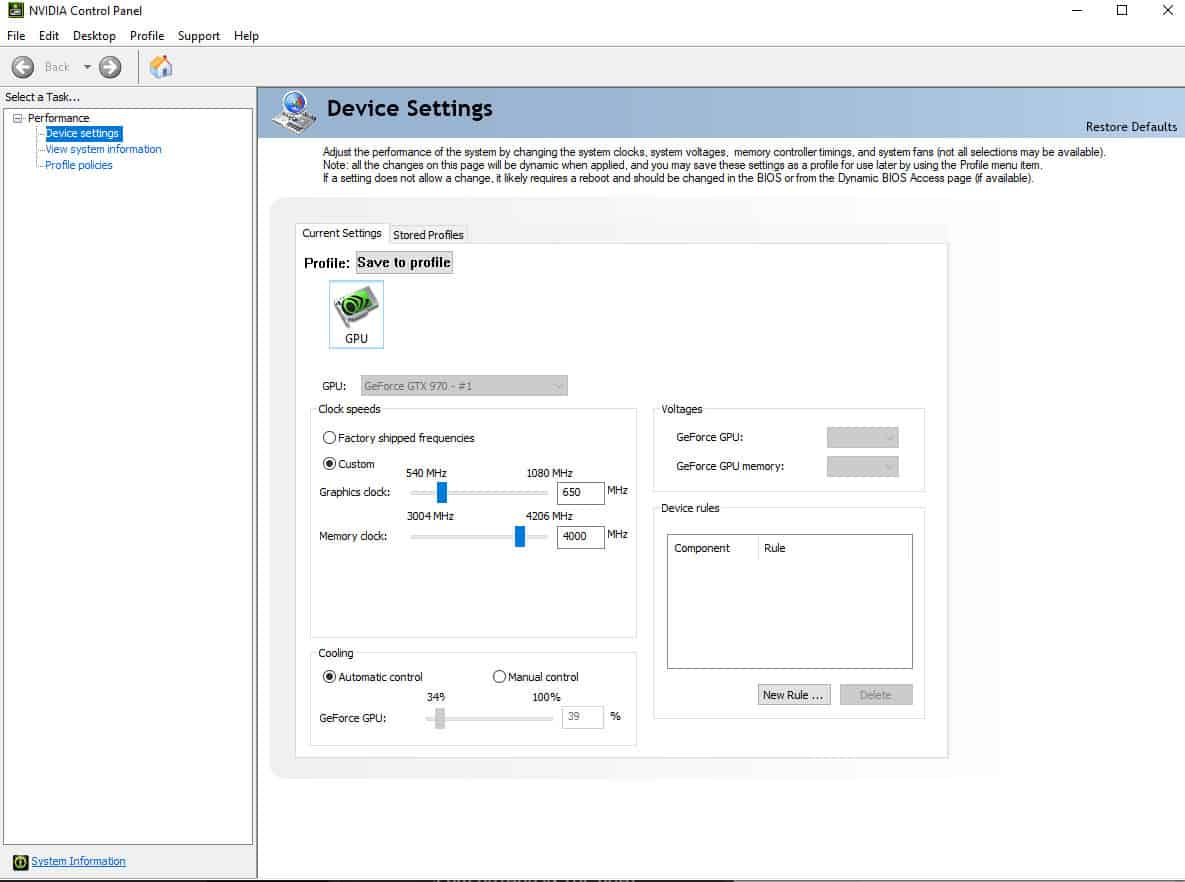
How to overclock AMD GPU
Like Nvidia’s Control Panel software, AMD has their own piece of kit that makes for a smooth and simple process – Radeon Software. It certainly looks fancier, less like you’re back in the Windows XP days, but it pretty much does the same job. You can adjust fan speed, clock speeds and even easy to see voltages, making it that little bit better than Nvidia’s basic adjustments. There are also presets built-in, helping you choose predefined settings based on your requirements. Again, research is key. Like Nvidia graphics cards, AMD’s offerings will cut out if pushed too hard so finding out the limits you can push them too is essential.

Other Overclocking Software
Another popular piece of software, offering some great overclocking options and a clean interface, is MSI’s Afterburner. While you might think this software is reserved for MSI manufactured cards, you’d be wrong. You can use it with whatever brand graphics card you have but if you do have an MSI specific card, you’ll gain access to some special features. We think using Afterburner is probably the best way to overclock your graphics card no matter if you have an AMD or Nvidia. It offers fantastic customizability and monitoring, allowing you to see how the overclocking is affecting it coupled with its easy to use format, enabling even users lacking in-depth PC knowledge to succeed.

Results
After you’ve chosen your designed clock speeds for both graphics and memory, confirm it and see what happens. If you start to see some artifacting appear then you know you’ve got your settings a little too high. Slowly crank those settings down until you’re back to a standard viewing experience. If you end up with full black screens, you know you’ve gone far too high. Dial back those settings a lot or even go back to the defaults and slowly increase from there.
Once you’ve found that sweet spot, do some stress testing to make sure your rig is coping well with that graphics card boost. From this, you will be able to see if any further adjustments need to be made, tuning that card to perfection. After you’re in a comfortable position, you could benchmark your system again. You should see improved FPS in your favourite games and better overall performance.
There we have it, you now know how to overclock your GPU. Jump into your games and experience some top results!