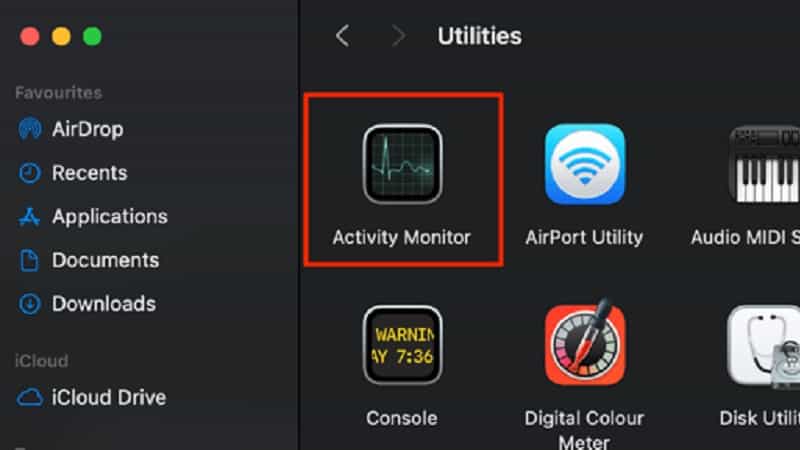Last Updated on
What does “Sorry, no manipulations with clipboard allowed” mean?
Some Mac users have complained about this frequent problem that has prevented them from being able to copy and paste important information from one source to another.
If you have faced this same problem, then don’t worry – here is the solution so you can get back to moving and duplicating information with ease!
What Does This Error Mean?
The dreaded “Sorry, no manipulations with clipboard allowed” error message is a dreaded one because it means that you cannot access your Mac’s clipboard.
This is what stops you from copying and pasting vital information and data. Not only that, but you cannot write data onto your Mac’s clipboard either!
The most common reason for this error is that there has been some kind of malfunction with your Mac’s clipboard or operating system. Malware, viruses and bugs could all be behind this and so, many of the solutions to this error involve you eliminating those causes.
So, let’s start looking at all the solutions to this problem.
Refreshing Pasteboard
Pasteboard is the application process that is responsible for copying and pasting your data from one source to another so refreshing it can help kick start the process once more.
Step
Find The Activity Monitor
Step
Find The Process Name Called Pboard
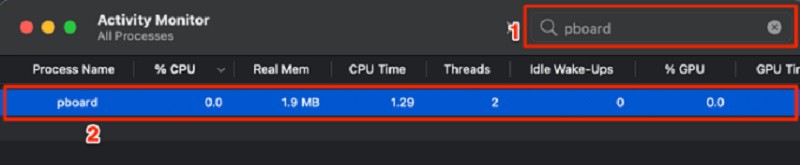
Once in, find the process name called pboard by either searching for it in the search bar or scrolling until you find it.
Step
Force Quit The Process
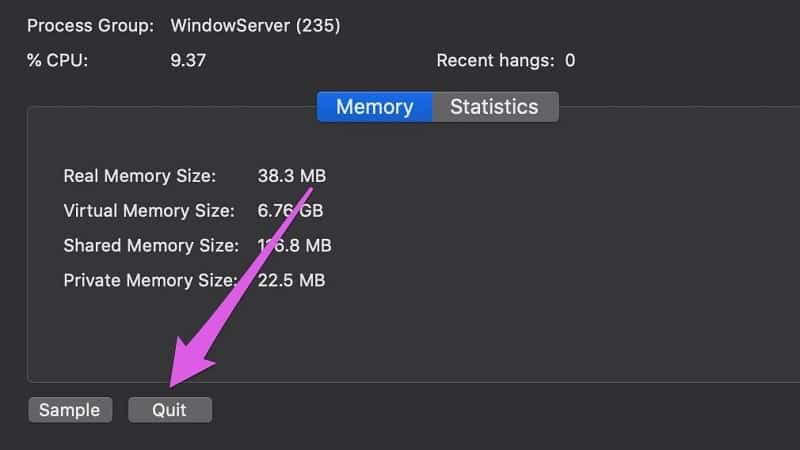
Then, you can force it to quit by selecting the quit button.
After that, you should be able to copy and paste on your Mac!
Update Your Mac
Another method worth trying is to update your Mac. It could be that your Mac just needs an update to be able to copy and paste properly as when your Mac is not compatible with the servers, other issues can crop up.
Step
Go To System Preferences
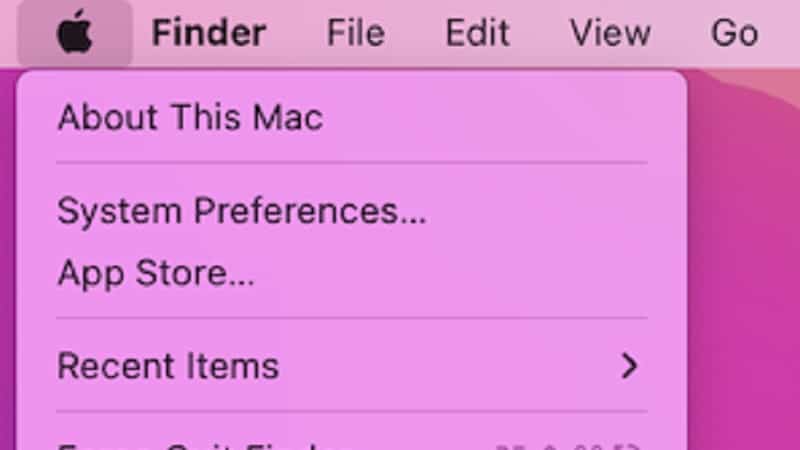
Luckily, updating your Mac is very easy. All you have to do is go to the Apple logo on your home menu bar, and click on System Preferences… Sometimes, you will have a notification by the side that says that there is an update waiting for you.
Step
Click On Software Update
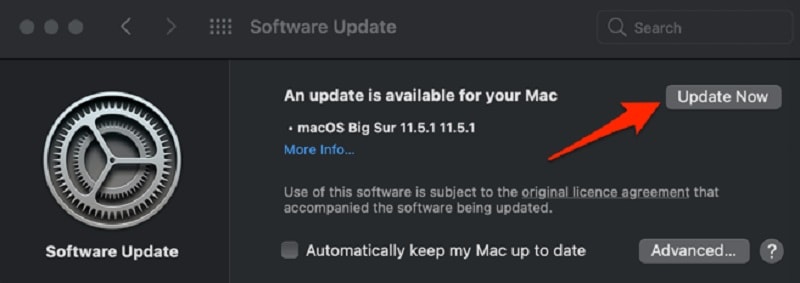
Click on System Preferences… and then click on Software Update. If the option is there to Update Now, click on it and let your Mac system update automatically. Once that’s done, restart your Mac and try copy and pasting.
Scan For Malware And Viruses
As we said earlier, malware and viruses are some of the most common causes of this kind of problem. So, it’s always worth running a virus scan in the background of your Mac while you try out these other methods.
Every computer should have some kind of antivirus tool on their system so run a full system scan and boot out any viruses or malware that is affecting your Mac.
If your Mac is completely clean and you are still getting these kinds of issues, then it’s time to contact Apple Support to try and fix this issue. It could be a deeper technical issue that the Apple technicians are able to fix.
Conclusion
The copy and paste function is super convenient and losing it can be a great loss. Luckily, all you have to do is follow the above instructions to get that important function back so you can get back to business in no time.
Then you can forget about the phrase “Sorry, No Manipulations With Clipboard Allowed” once and for all!
Remember to run regular malware checks on your Mac to prevent this issue in the future and hopefully, you will never be without the copy and paste function ever again. Good luck!