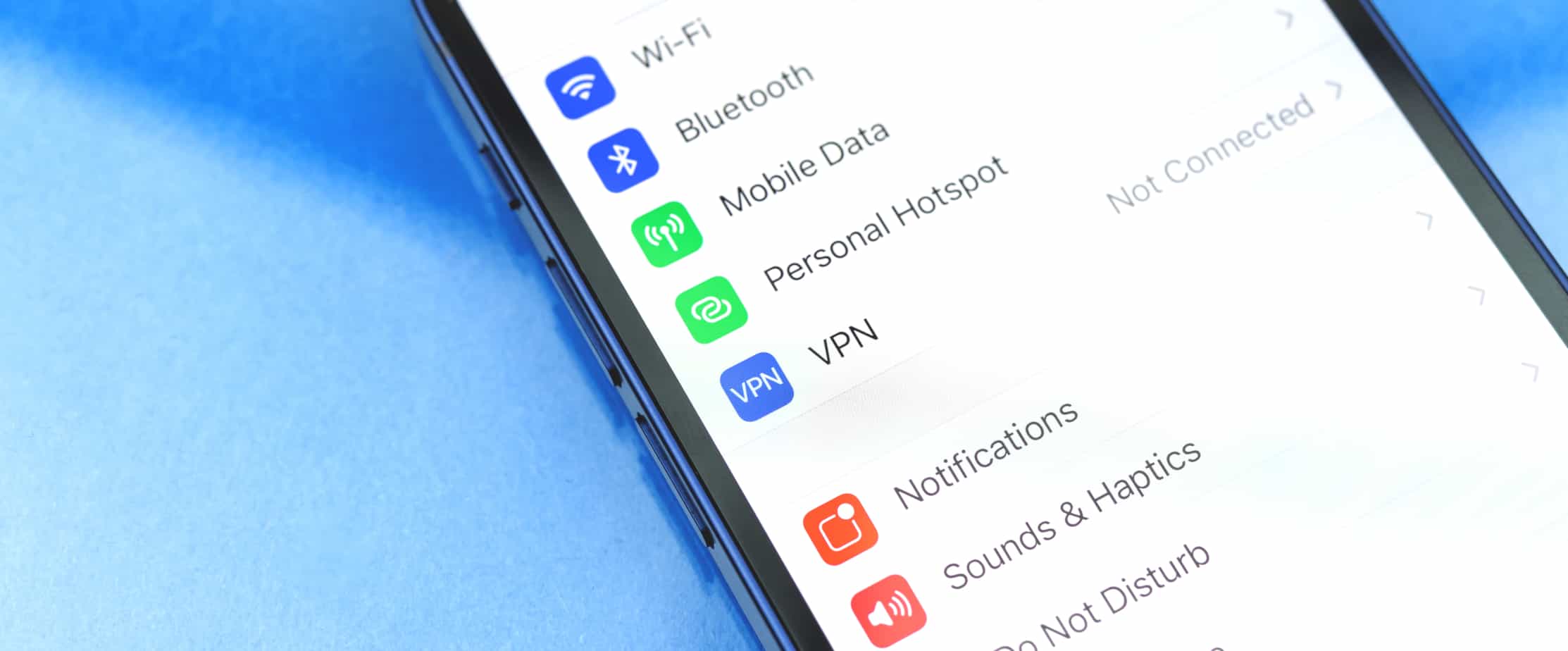Last Updated on
Our phones have become very important parts of our everyday life, and so has the internet. We use the internet through our phones so that we are always connected, whether it be for work or social reasons.
So, what happens when these two important pieces of technology clash and stop working with one another?
We want to get our Wi-Fi working as quickly as possible again with our phones. That’s where resetting network settings comes in.
Let’s take a look at how to do this with an iPhone.
What Does It Mean To Reset Network Settings?
First off, let’s talk about why you would need to reset your network settings on your phone. There can be many different reasons why you might need to do this.
The first thing that you should know is that resetting your network settings is not the same thing as resetting your factory settings. While the latter is resetting your phone to how it was when you first bought it – without any images, numbers, or your data, the former is less extreme.
Resetting your network settings simply means to remove all passwords and data surrounding your Wi-Fi networks and cellular networks. It will also remove your Bluetooth preferences, such as your personalized settings for your AirPods.
While resetting your network settings will not remove every single thing from your phone like a factory reset would, you still might not want to carry it out. This is because resetting your network settings can be very inconvenient.
You will lose all of your Wi-Fi passwords, Bluetooth paired devices and preferences, and internet preferences. After the reset, you will then have to fill all of these out again. Think about how many places you have the Wi-Fi code for currently memorized in your phone – you’ll have to type all of these out again.
So, consider not resetting your network settings straight away. Instead, try another less invasive method of sorting the connection out.
Alternatives To Resetting Network Settings
If you’re looking for a more convenient way to sort out your connection issues, there are other alternatives available.
Step
Airplane Mode
The first alternative is to turn your phone onto airplane mode and wait a few minutes. This will disconnect the Wi-Fi and cellular internet connection, ensuring that they both have time to sort themselves out. Reconnect and see if this has sorted things.
Step
Reset The Phone
If not, you can reset your phone by turning it off and on again. Another alternative is to forget the network that is causing you issues. This will remove the password of one Wi-Fi connection rather than all of them.
Step
Reset Your Wi-Fi
Still having trouble? Resetting your Wi-Fi network is often a good way to fix internet connection issues. Reset the Wi-Fi and wait until it has rebooted to connect your device to it.
How To Reset Network Settings On iPhone
If these alternative methods have not worked, you might decide that resetting your network settings is the only viable option.
Step
Go To iPhone Settings
To do this, head to your Settings app on your iPhone. Navigate to General and scroll right to the bottom to Reset.
Tap this to open a new menu full of options of what you would like to reset. It is important that you don’t accidentally choose the wrong option here, otherwise you might lose all of your data on your phone.
Step
Click Reset Network Settings
This will prompt your iPhone to reset the settings then restart, so wait until your phone has completely finished this process before trying to use it.
Resetting your network settings will only take a couple of minutes to do, so you won’t be waiting long.
Step
Wait For Phone To Turn Back On
Once the iPhone has turned itself back on, type in your passcode and see whether it has fixed the issue. Your phone should still connect to your mobile data provider automatically. You will then have to go and reconnect to your Wi-Fi automatically.
Summary
We hope that you have found this article helpful and that you have managed to fix the issue between your iPhone and its internet supplier.
There are several ways to reset your network settings on an iPhone. Some of these include: turning your phone into Airplane Mode, forgetting the network, or resetting the network settings.