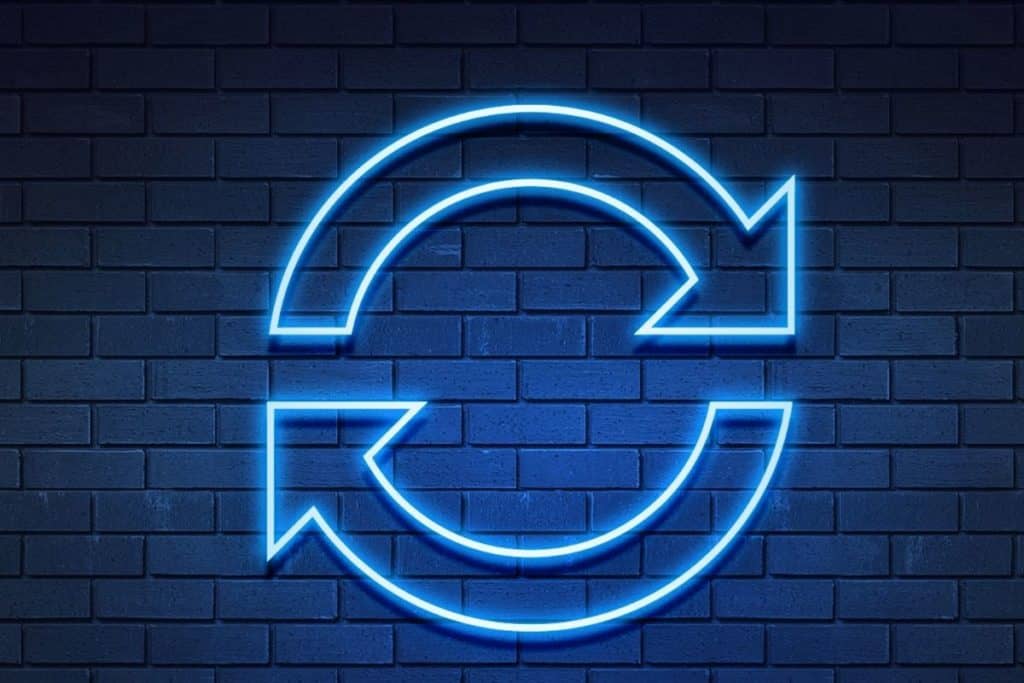Last Updated on
To stay safe, you should always update your operating system and apps regularly. If you use Discord you should ensure you get the latest updates by downloading the latest version.
Downloading the latest version of Discord is the best way to ensure that you’re always using the app at its best, with the newest features and benefits.
So, how do you update Discord?
Forced Restart
To force an update on Discord, you’ll need to restart the app. Press Ctrl + R on Windows and Command + R on Mac.
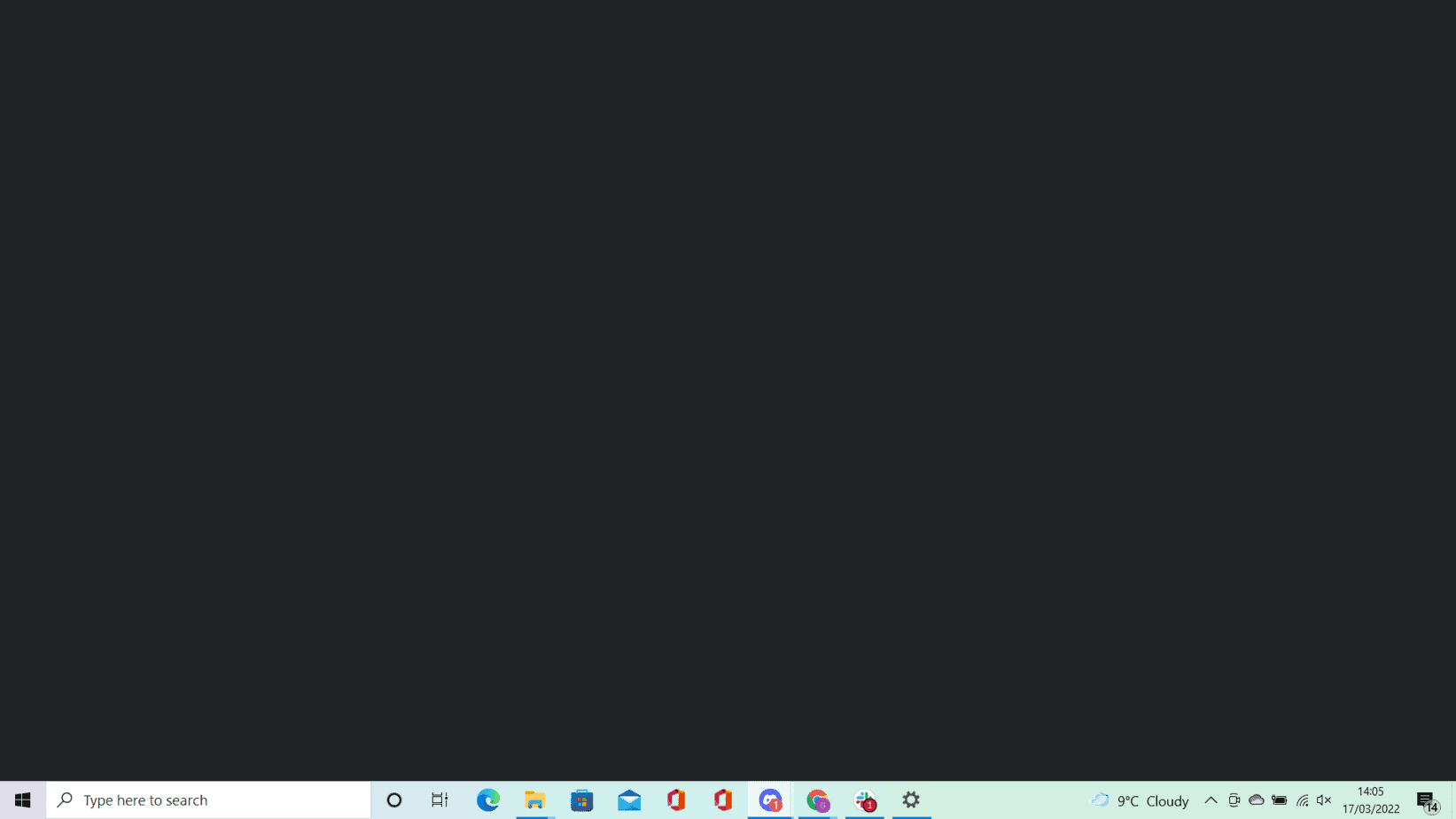
Once you do this, you will see a blank screen while Discord restarts.
If there is an update to be installed, now is the time that Discord will start to update it.
You don’t get a choice as to whether or not the update is installed – it just starts downloading.
Automatic Update
To update Discord automatically, simply close Discord if it is open, then open Discord again. If you have already created a shortcut for Discord on your desktop, you can double-click the shortcut.
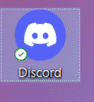
Otherwise, you can click the icon or bar and type “discord” in the search box. This will bring up the Discord application.
Click it to open it up or go into the installation directory. There, you’ll find a file called Discord.exe. Clicking it will launch Discord.
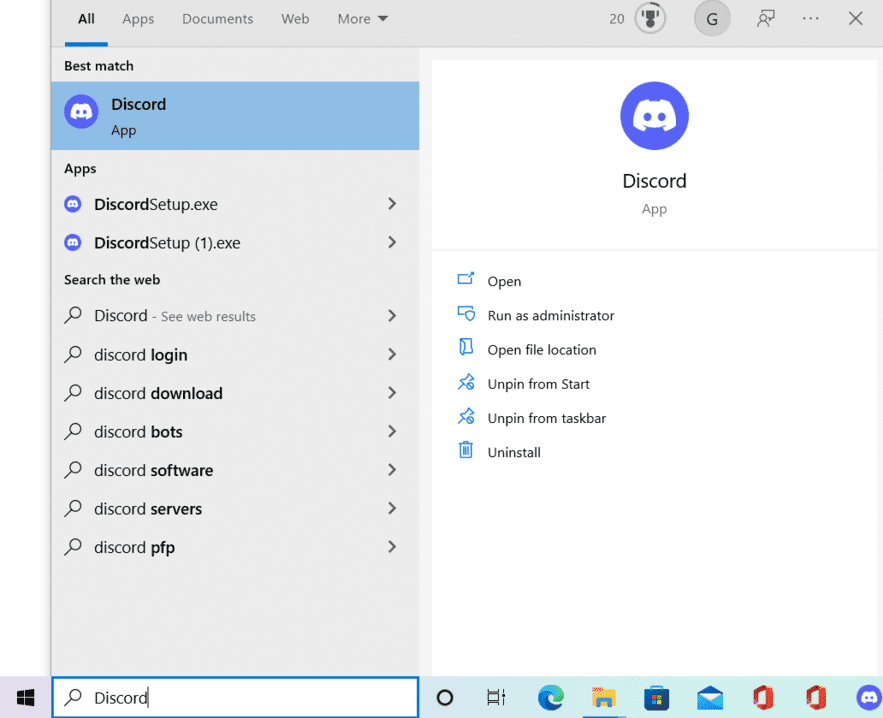 If there are any updates available, Discord will begin downloading them. Once the update process finishes, Discord will close and restart.
If there are any updates available, Discord will begin downloading them. Once the update process finishes, Discord will close and restart.
Once it is up and running again, the update has successfully installed.
You can view the new updates after updating the software. Then, you can close the update window and continue using the program.
Reinstall Discord
To reinstall Discord, you need to remove the previous version of Discord first.
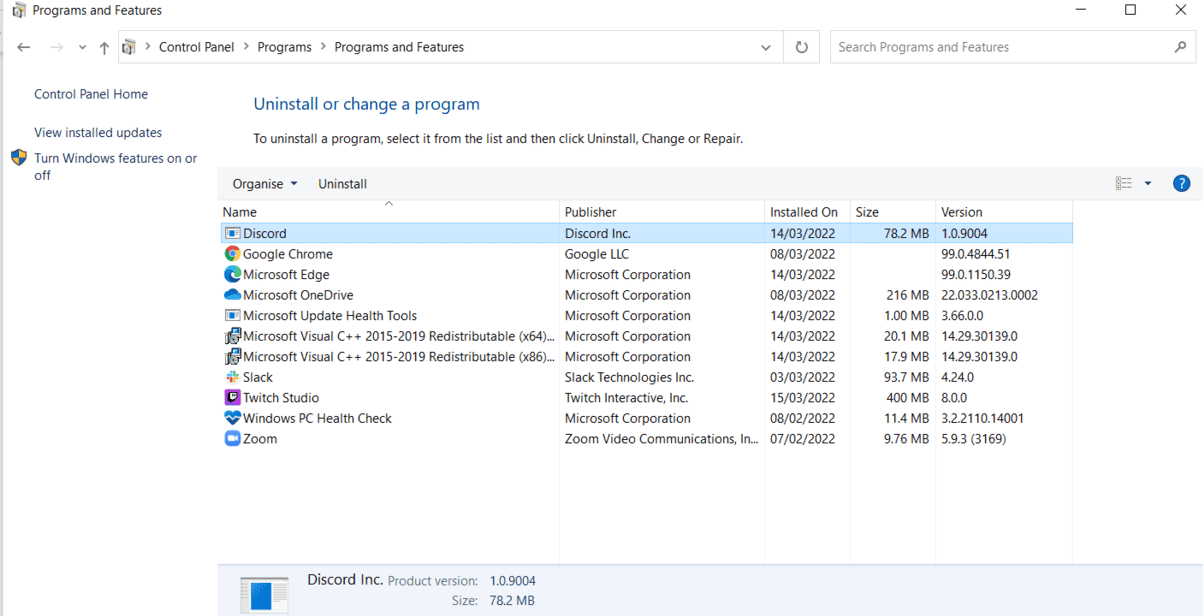
Then, you can download the latest version of Discord from the official website. After downloading, you need to run the installer to install it on your computer.
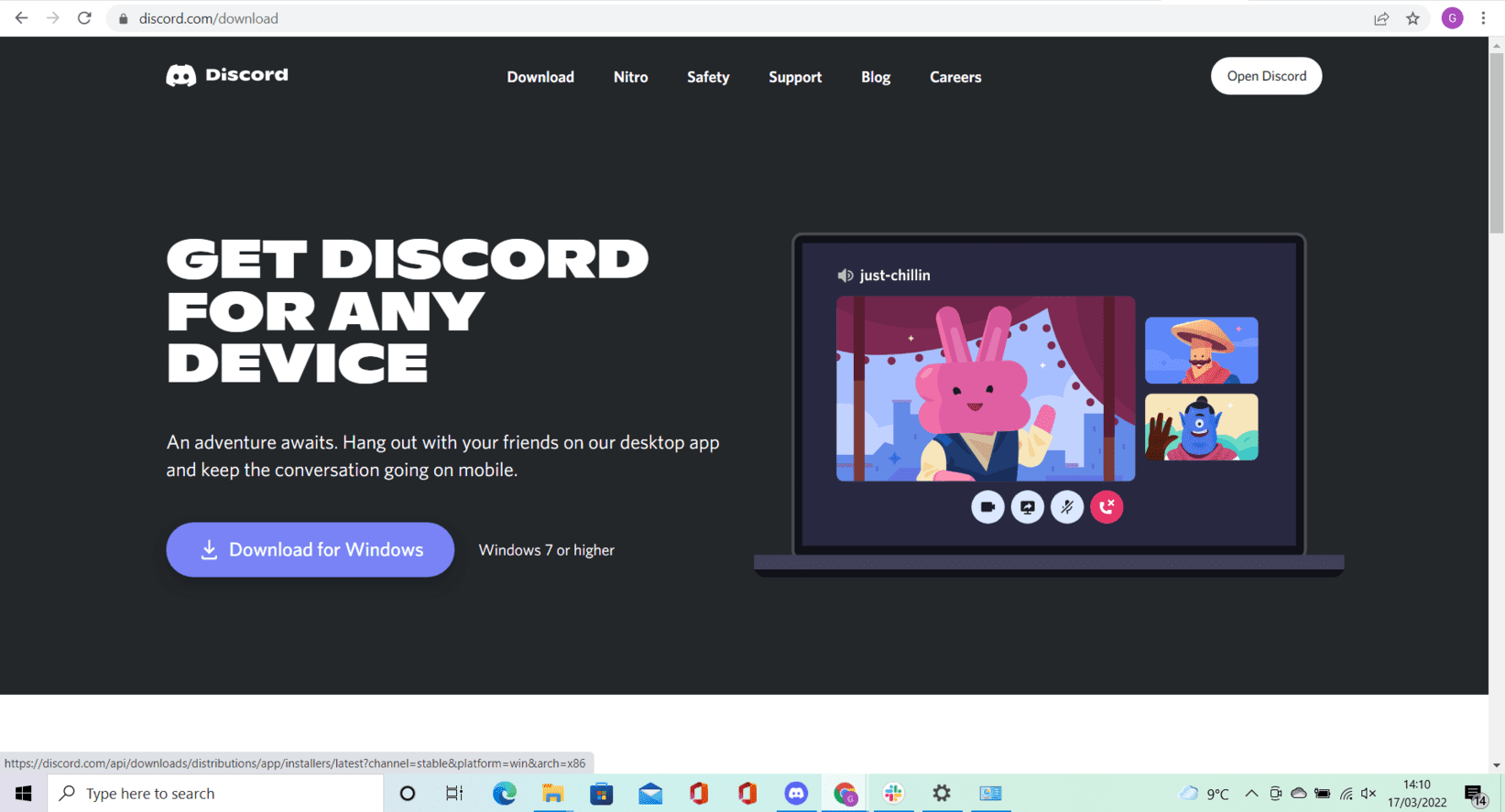
If there are available upgrades, the application will automatically upgrade after installation.
Update on Mobile Device
You can update Discord without restarting your phone. There’s no “update” button. You can’t relaunch Discord to install new updates.
You’ll have to open up the Google Play Store or the App store and search for Discord.
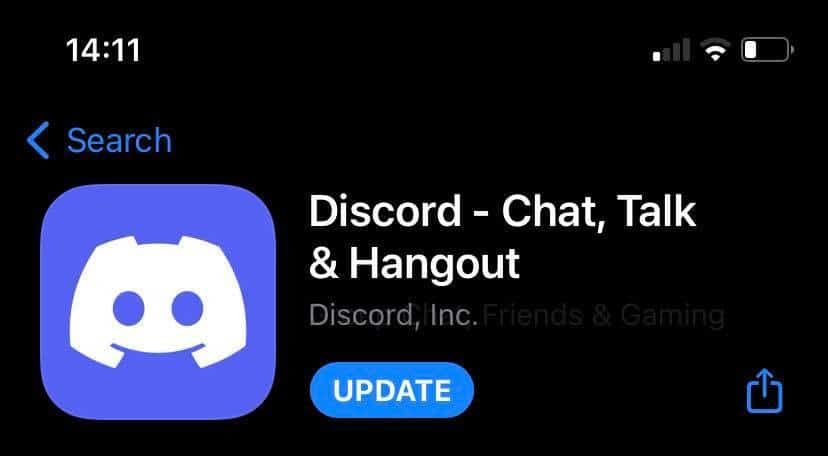
Then you can download the latest version of Discord onto your phone.
You can simply click the link above to the Discord app on the app store to visit it. Then, just hit the update button. Done.

Once you have downloaded the newest version of Discord onto your phone, you can open the app again and use it as normal.
There will be no other necessary steps to finalize your update.
Conclusion
So, there you have it, several ways to update Discord so you can continue to enjoy all the features of the app.
Make sure that you remember to update it frequently to ensure that you’re getting the most out of the platform.
In most cases, you can find that Discord will update its platform automatically. This means that you don’t have to do anything at all.
It will often update when you first go to launch the app so that the updates are finished and out of the way.
This is a benefit as you won’t be disrupted halfway through talking to friends or streaming for an update.
We hope that you found this article helpful in updating your Discord app!