Last Updated on
Discord is a free voice chat application that allows you to communicate with friends and colleagues from around the globe. The software was originally developed by Ryan Hoover, who later sold the company to Microsoft.
Discord has become a very popular tool for gamers, especially those who play video games such as Fortnite or League of Legends. It is now also used by work colleagues, families, and more.
The standard Discord background is a dark gray solid color. However, it can be changed to any image or pattern on your computer. This article will show you how to change Discord’s background.
Changing Your Server’s Background
If you’re bored by the current gray Discord background and you want to change it to your own image, you can do so.
However, the process of this is a little tricky compared to changing other aspects of your server.
It is surprisingly difficult to change the background of your server considering changing everything else on Discord, such as your username, is so simple.
Here are a few ways that you can change the background on your Discord account.
Step
Changing The Theme
If you just want to change your theme to Light, Dark, or Sync it with your computer, you can do this by going to User Settings. This is a cog in the bottom left-hand corner of your screen next to your username.
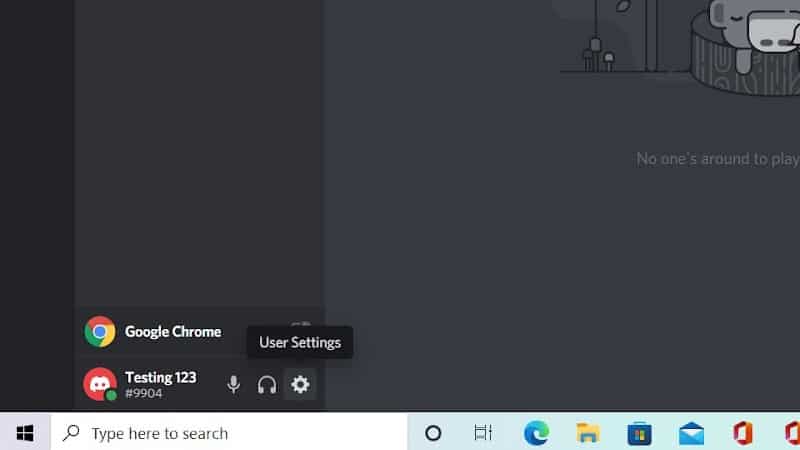
Find App Settings, then Appearance.
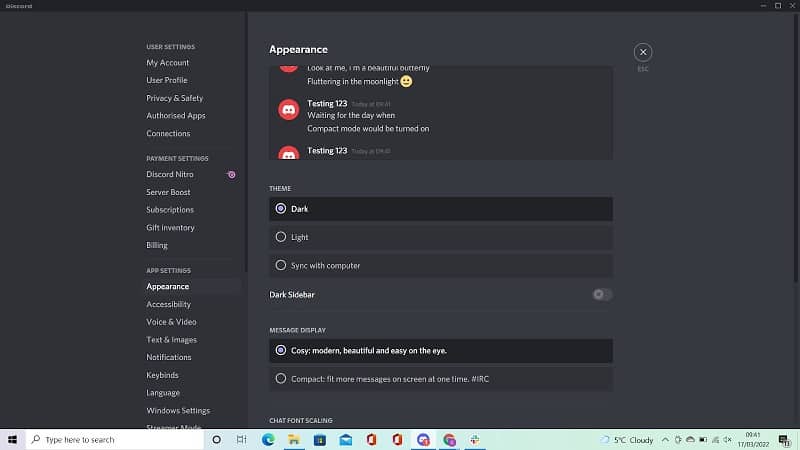
Navigate to Theme before choosing your preference of background. Just like on most applications, you can choose between a light and a dark display.
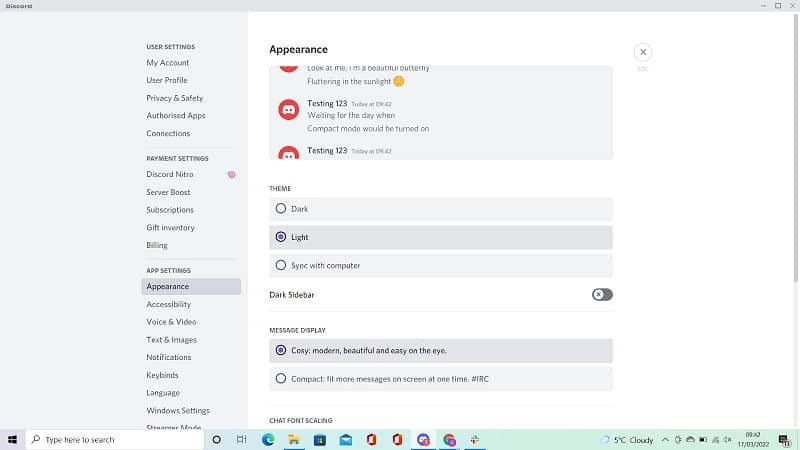
Step
Through Discord
There seems to be a way that you can change the background of your own server through Discord by clicking on the down arrow next to your server name at the top left of the screen.
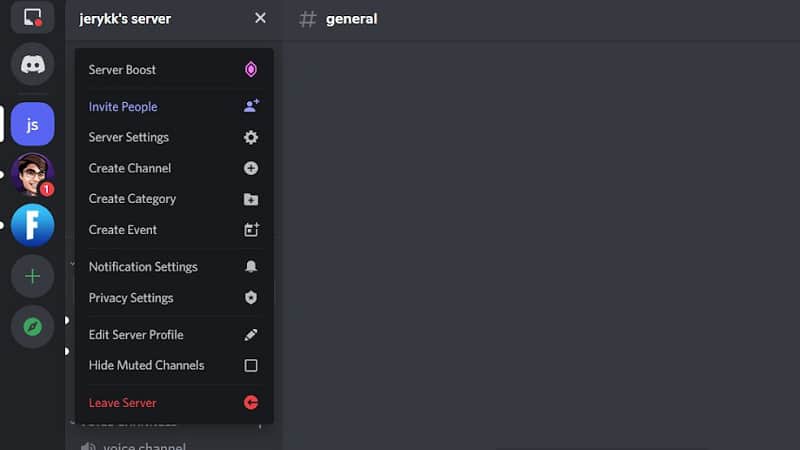
Navigate to Server Settings, Overview, and scroll down until you can see Server Invite Background. Bear in mind that you have to be level 1 to use this setting, and you can reach that by subscribing to boost your server.
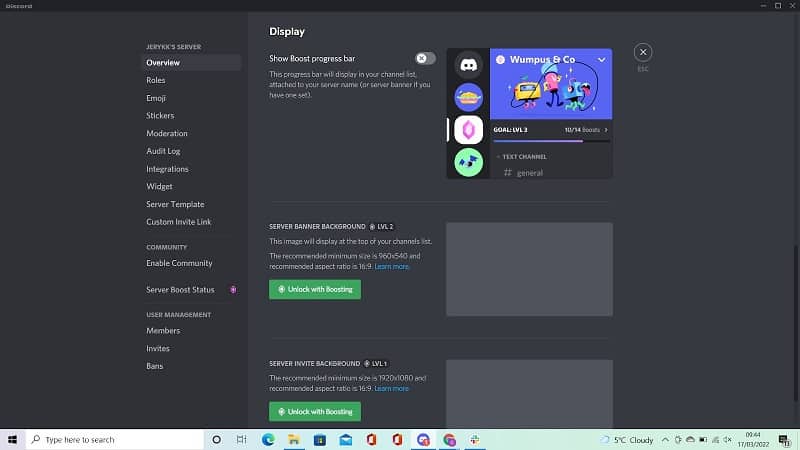
So, this is a paid method of changing your background.
Step
Through A Third-Party App
If you would prefer a free method of changing the background of your Discord server, then you can do this. However, it is slightly more long winded than the paid alternative.
The third-party tool that you’ll need is called BetterDiscord. It allows you to add your own plugins and themes to Discord. This means that you can use extra features and themes that you wouldn’t usually find on the platform.
It’s worth noting that BetterDiscord goes against Discord’s terms of service.
You will need to download the BetterDiscord app through their website onto your device. Launch the installer and completely install it before continuing. Keep in mind that you will need the Discord app already installed before you can install BetterDiscord.
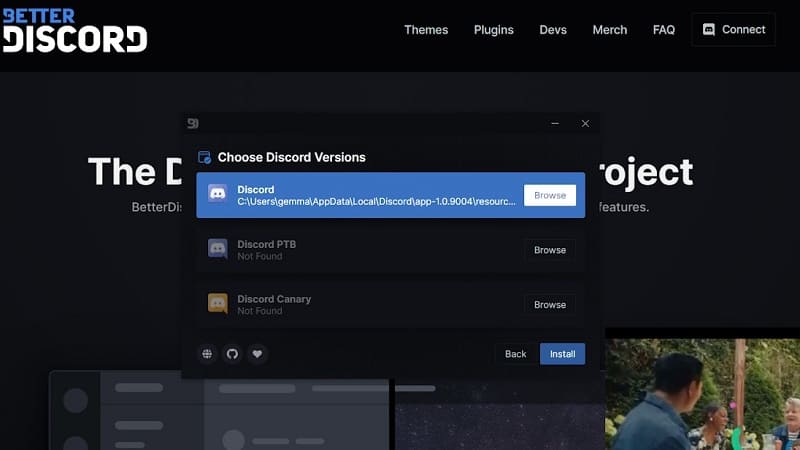
Launch Discord normally and you should see a pop-up with BetterDiscord’s patch notes. This shows that you have successfully downloaded the plugin app.
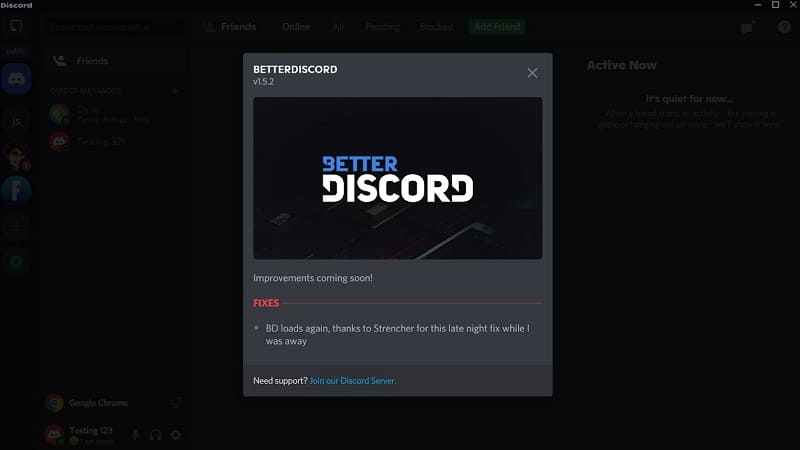
Now you can download a custom theme, either from BetterDiscord’s library, or through their own Discord server. They have a channel called #theme-repo where lots of users post themes that they have made. These are available for you to download.
After you have chosen your theme, you can add it through BetterDiscord. Download the theme and find it in your computer’s files.
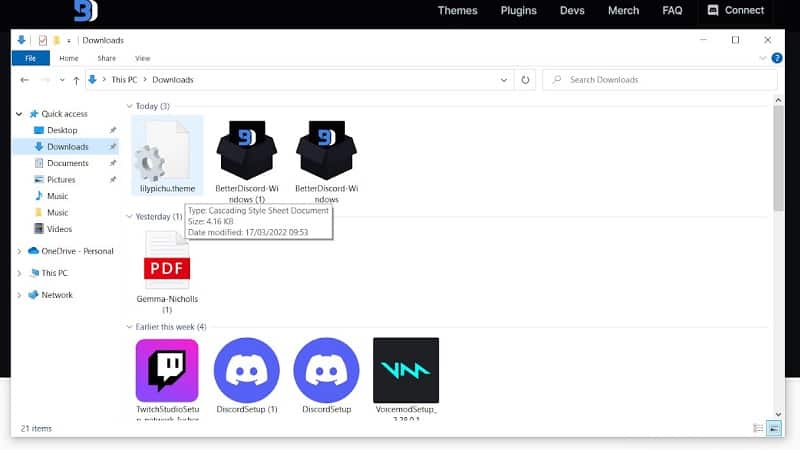
Drag it into the BetterDiscord folder. Its end result needs to be Your Name > AppData > Roaming > BetterDiscord > Theme.
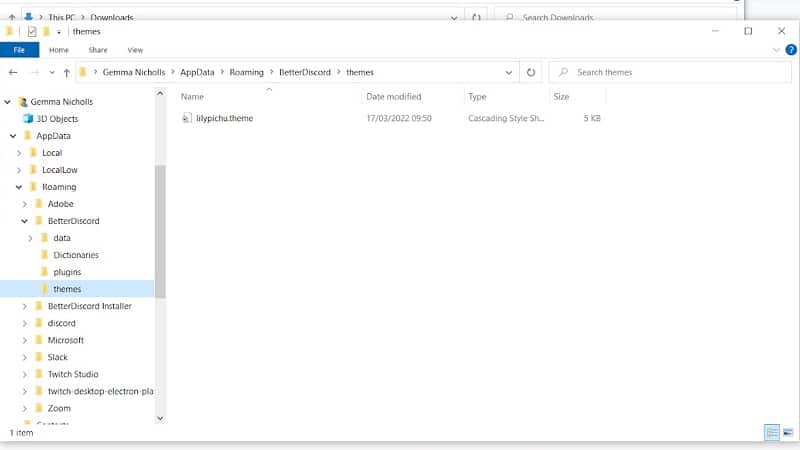
Now go on Discord and User Settings, which is the cog in the bottom left corner next to your username. Find Themes in the list on the left of your screen.
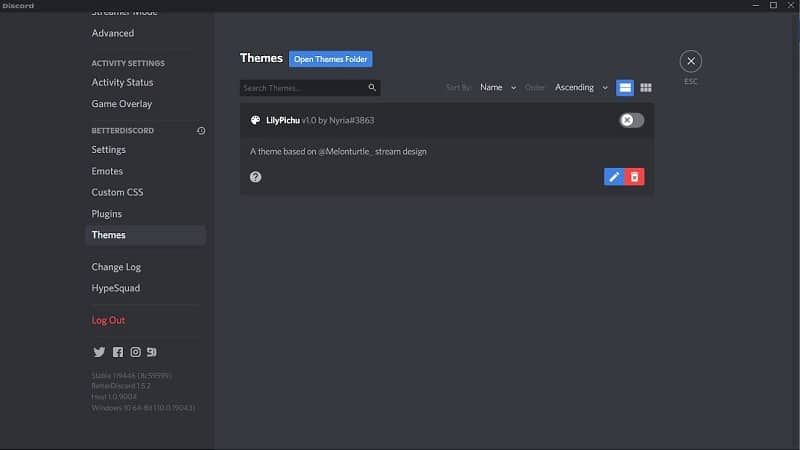
Now toggle the switch next to your chosen theme. This should spark the entire platform to change to the theme that you have selected.
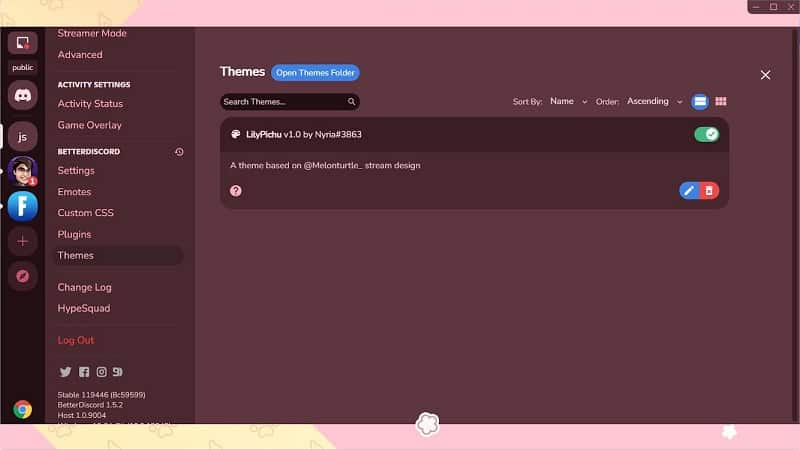
Summary
There you have it – three ways to change your theme on Discord. We hope that you have learned something valuable and enjoy your new look on your server!

