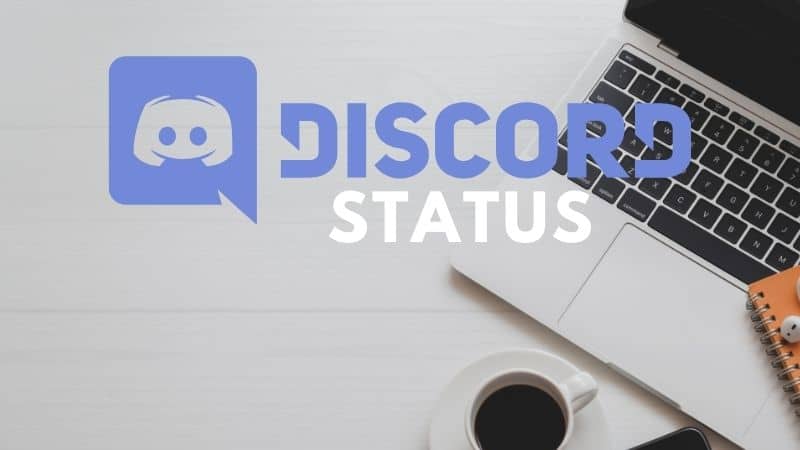Last Updated on
Whether you prefer to chat with friends, find the best strategy for a game, or simply hang out with like-minded individuals, Discord is a perfect hang-out spot.
There are times when you may be playing a game and need to update your status or let your friends know that you have your hands full for whatever reason.
Knowing how to adjust your status is a key element to making the most of Discord, and this is a fast, easy update – we will show you all you need to know in just a few short steps.
Why Do I Need To Change My Discord Status?
When you’re busy with something important, you can choose to show off your status as either online, idle, do not disturb, or invisible. You can also choose what kind of notification you want to receive.
Being able to update your status helps keep those that you are speaking to updated and informed – and reduces the annoyance of constant messages and notifications demanding to know where you have gone and why you are quiet!
You can also choose to create your own custom message – this is easily achieved by selecting the option to “Set a custom message” at the end of the list of status options.
Here, you can use an emoji or create a custom message if desired, as well as set a time in which your message will be automatically cleared. Anyone who is part of one of the Discord servers you have joined will be able to see your status.
In some cases, your status will change automatically – for example, if you go for a while without touching your keyboard, your status will be changed to “Idle” to reflect this.
How To Adjust Your Status On Mac Or Windows
To update your status using a Mac or Windows device, start by opening a new website and heading to your Discord account.
Step
Profile Picture
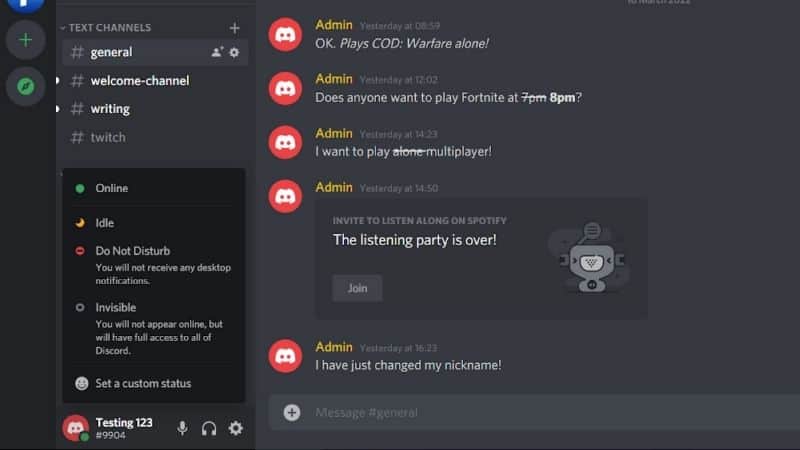
Go to your profile picture in the bottom left corner and click on the status option. There are a number of pre-set status options, and you can choose one of these to display as your current status.
Step
Pop-Up Window
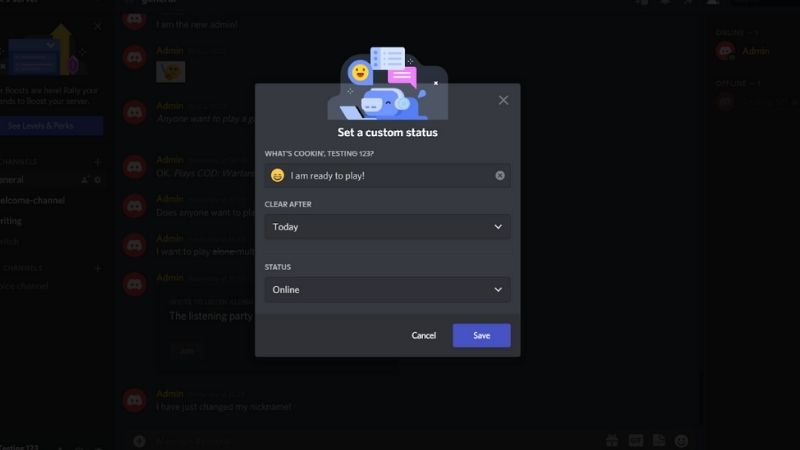
You can also type your status directly into the pop-up window at the bottom of the list of statuses – this will be labeled “Set a custom status”. To make your own status, click on the emoji button, then enter your status.
Step
Clear After
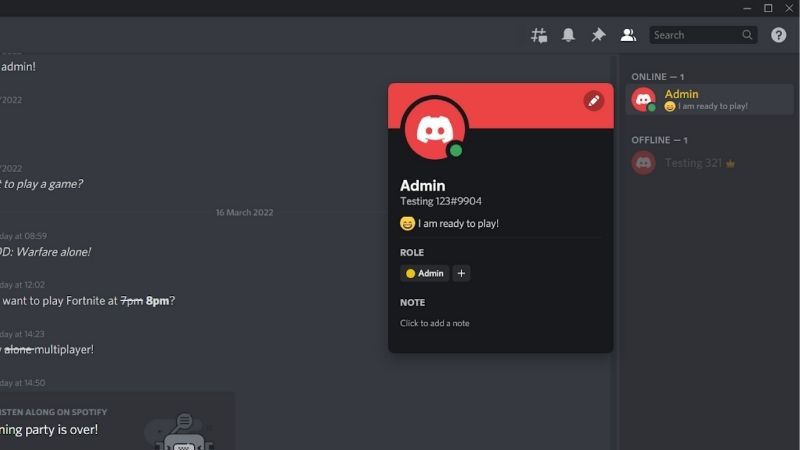
To set how long you want your status to display, click on an option from the “Clear after” drop-down box.
If you don’t wish your status to clear at any time, select “Don’t Clear.” Once you’ve saved everything, your status will update straight away.
How To Change Your Discord Status On iPhone Or Android
As well as a desktop PC or Mac, you can also update and adjust your Discord status on your mobile device, and this works on both iPhone and Android.
Step
Open Discord
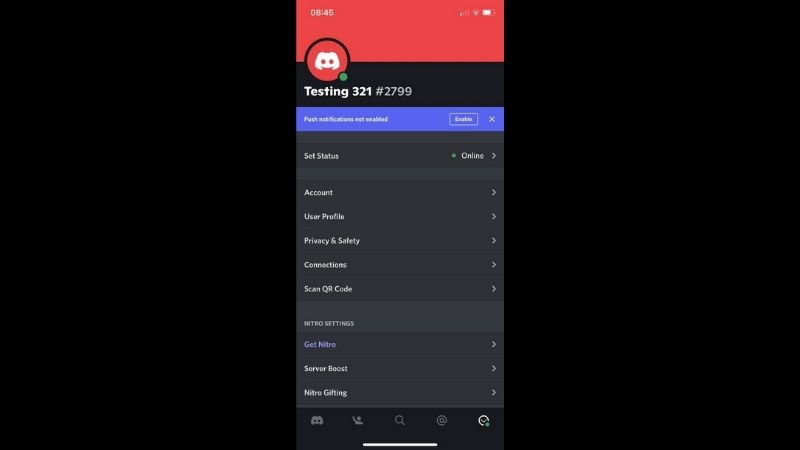
To update your status, open the Discord app, and head to the bottom right of your User Profile to go to the User Settings page.
Click on Set Status, and enter your status – you can also use emoticons and emojis to make your status more interesting, and create your own emoji using the Emoji Icon.
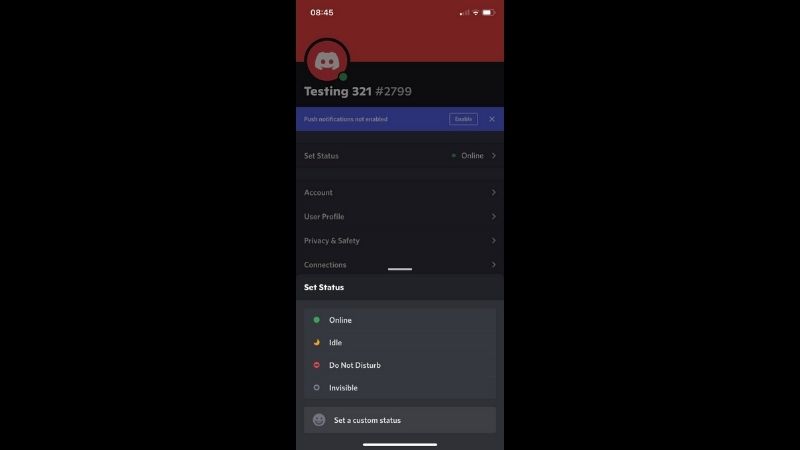
Step
Type Your Message
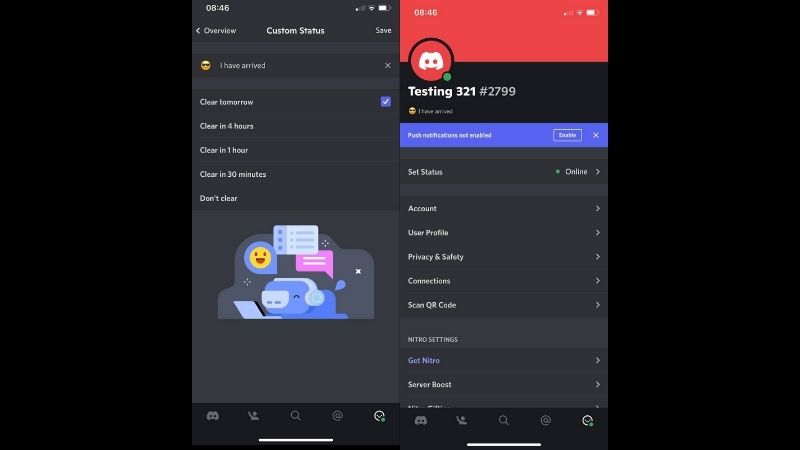
Alternatively, you can type your message into the textbox, and then save your message by tapping on the “Save” button.
How Can I Set A Custom Playing Status?
You can also keep your friends updated during a game by updating your playing status.
Step
Gear Icon
![]()
You can add an activity status to your Discord account by clicking on the gear icon at the bottom of the chat window and selecting Activity Status under User Settings.
One status will read “No game detected”, and you can select the link to add this.
Step
Activity Status
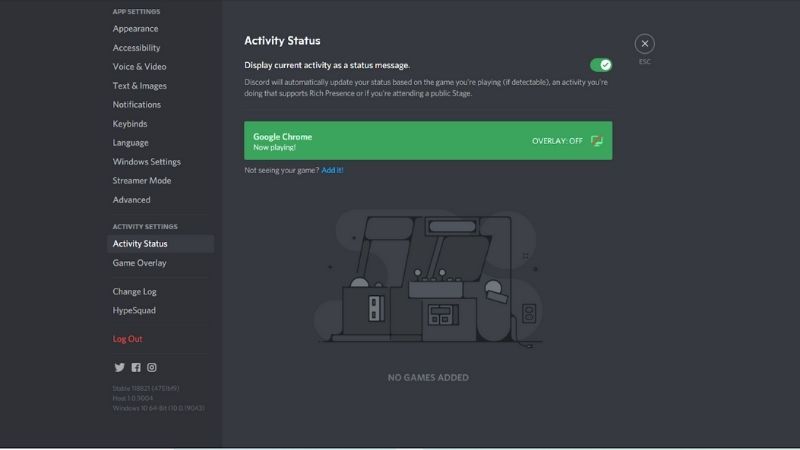
Then add an activity status to your discord client by selecting the downwards arrow – this will open a list of apps that are currently open on your device.
Step
Replacing The Name

Choose one, and update your status by replacing the name of the application – such as Google Chrome – and instead entering the name of the activity you’d like to be notified about into the Now Playing text box.
Status messages should be displayed when an activity is being performed.
Final Thoughts
Changing your status is another great way to personalize and enhance your Discord experience, and this is a fast, simple, and easy action that can prove to be a lot of fun for you and your fellow players.