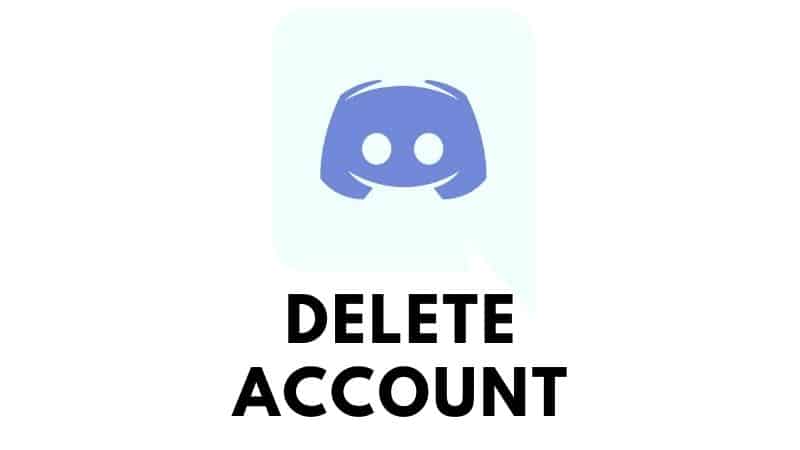Last Updated on
Are you no longer interested in using Discord? Deleting your Discord account is possible and only requires a few simple steps.
First of all, deleting a Discord account means the deletion of all information and activity associated with that account. Once confirmed after a pending deletion period of 14 days, deletion is also permanent.
So, before you delete your account, make sure that you no longer want/need the messages, information, files, servers, or connections associated with your Discord account.
With that said, simply follow the step-by-step instructions on how to delete a Discord account down below.
How To Delete Your Discord Account
Permanently deleting your Discord account is the process you can take if you do not use Discord anymore and no longer need the files, servers, connections, or messages associated with your account.
To delete your Discord account, follow these simple steps:
Step
Open Discord
Open Discord using the desktop app or browser version of Discord.
Step
User Settings
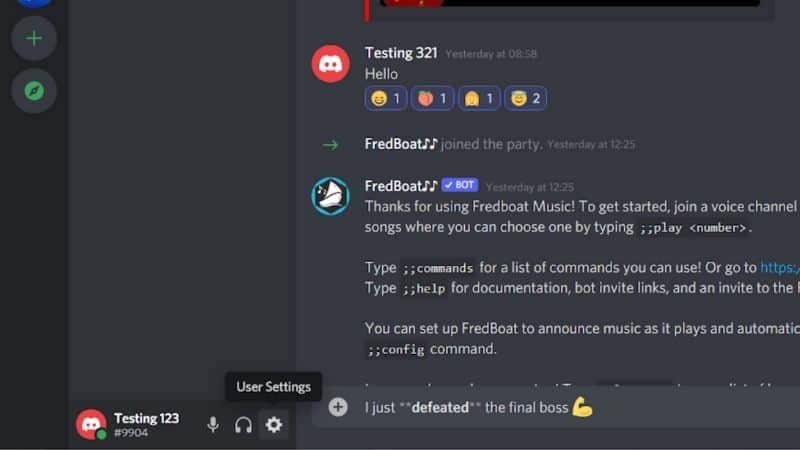
In the bottom-left corner, click on “User Settings” next to your username. This is a small icon with an illustration of a cog.
Step
Scroll Down
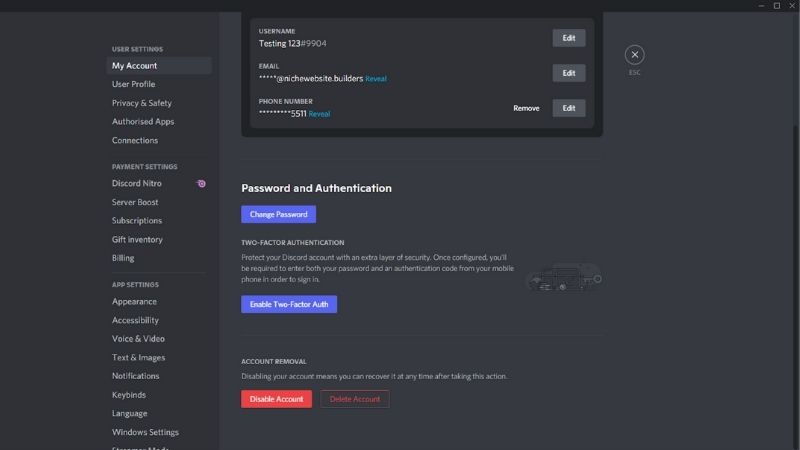
Under My Account, scroll down to the bottom and click on “Delete Account”.
Step
Enter Your Password
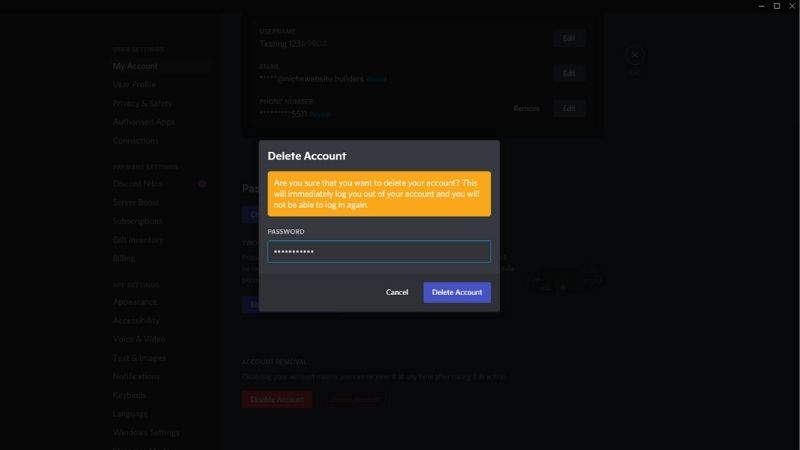
Enter your password to confirm the deletion of your Discord account.
Step
Deletion
And that’s it – your Discord account will be scheduled for deletion.
Deleting a Discord account takes 14 days. During this period, your account will be pending/scheduled for deletion. You do not take further action; your account will be automatically deleted at the end of the 14-day period.
Can You Recover A Deleted Discord Account?
If you change your mind after deleting your account or the deletion of your Discord account was an accident or not of your doing.
It is possible to recover your account but only within the 14-day period that your account is pending/scheduled for deletion. By doing this, you are canceling the deletion of your account.
Step
Stop The Deletion
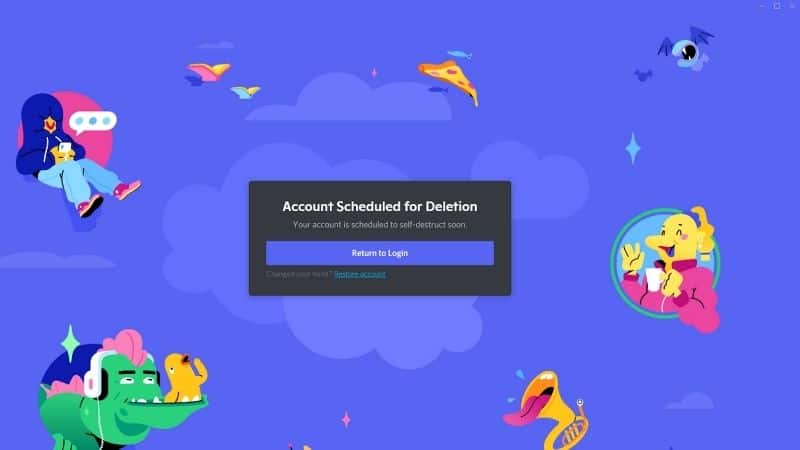
To stop the deletion of your account within 14 days of it being scheduled for deletion, simply log in to your Discord account via desktop app or browser.
A dialog box will appear notifying you that your account is scheduled for deletion. Cancel the deletion by clicking on “Restore Account”.
How To Disable A Discord Account
If you are unsure about deleting your Discord account, it is possible to disable it instead.
Unlike permanent deletion, disabling your Discord account retains information and account activity so that you can return at a future time and use your account as before.
Disabling a Discord account includes the retention of personal information, messages, friends, custom-made emojis, and any servers that were joined or created.
Your account will still be visible by other Discord users but you will be an inactive user.
Step
Disable Account
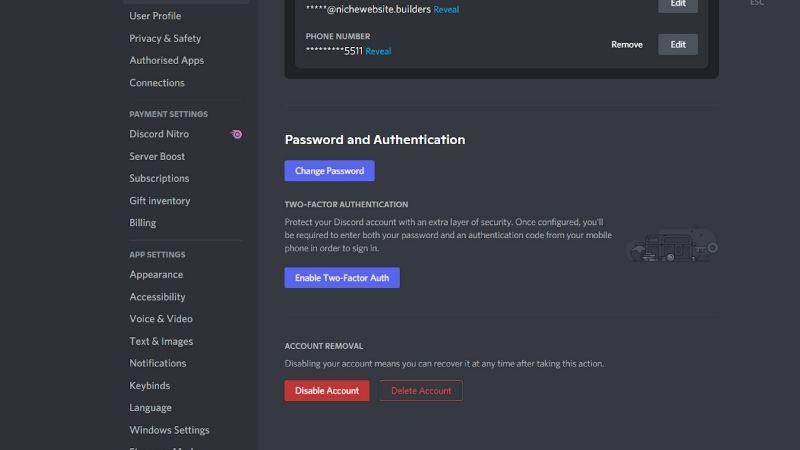
To disable your account, follow the step-by-step instructions we detailed above for deleting your account.
Instead of clicking “Delete Account”, however, click on “Disable Account”. You will be asked for your password to confirm the disabling of your account.
What Happens To A Server If The Owner’s Account Is Deleted?
If you delete your Discord account, what happens to the servers that you created?
Once you permanently delete your account, any servers that you have created (servers of which you are an administrator) can be transferred to another administrator.
You can do this by navigating to the server’s settings, scrolling down to members, and finding the member you want to transfer ownership to.
Step
Transfer Ownership
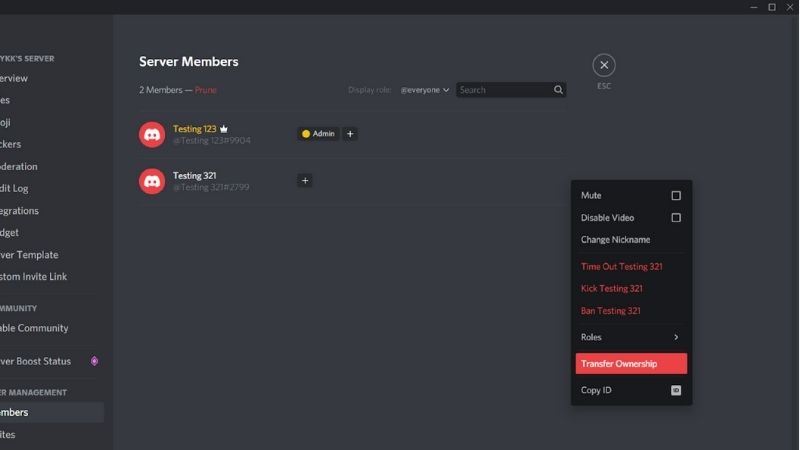
Now click on the three dots to the right of their name and hit Transfer Ownership.
There are no requirements to this so make sure to assign another administrator before permanently deleting your account.
Conclusion
Deleting your Discord account is a simple process that has a 14-day pending period in case you change your mind.
During this 14-day period, your account will be scheduled for deletion, but it is possible to cancel this by logging into your account and selecting “Restore Account”.
Account deletion on Discord removes all your information and activity from Discord’s servers. If you are unsure about deleting your account, you can disable your account instead, which will allow you to access your account in future and use it as before.