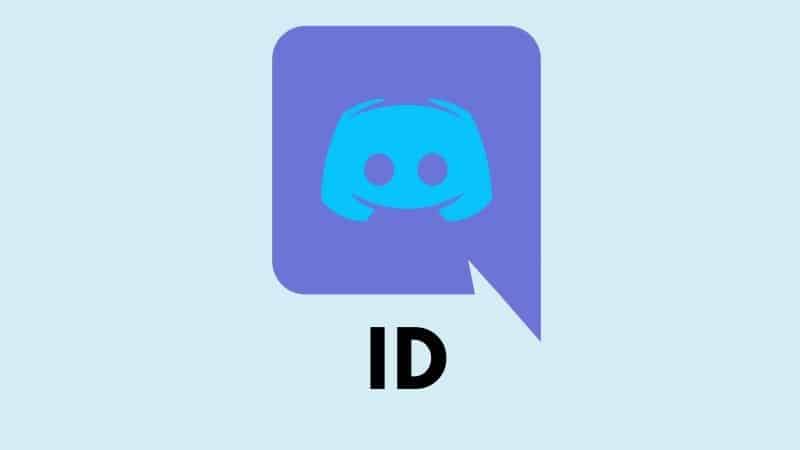Last Updated on
Do you need to find a Discord ID? Discord IDs are hidden by default but possible to find by following a few simple steps.
Firstly, what is a Discord ID and what are Discord IDs used for?
Discord IDs are unique numbers that are assigned to every Discord user account, message, and server on Discord.
Since Discord IDs are unique, they can be used to locate Discord accounts, messages, or servers whenever a problem or issue arises. Discord Support can use these IDs to quickly investigate an issue or problem.
If you need to find a Discord ID, keep reading, as this simple guide explains how to find a Discord ID – including user IDs, message IDs, and server IDs – with step-by-step instructions.
How To Find IDs On Discord
Below, find step-by-step instructions on how to find Discord IDs, including your user ID, user IDs of other users, message IDs, and server IDs.
Finding IDs on Discord is simple enough, but will require you to follow a few necessary steps. It’s worth mentioning that once you have copied an ID, make sure to paste the ID into a separate word processor or text editor to view and save the ID.
To be able to find a Discord ID, you need to enable developer mode in Discord first. If developer mode is not enabled, you will not be able to view Discord IDs. If you do not know how to enable developer mode, follow the instructions below.
How To Enable Developer Mode On Discord
Follow these step-by-step instructions to find message IDs on Discord.
Step
User Settings
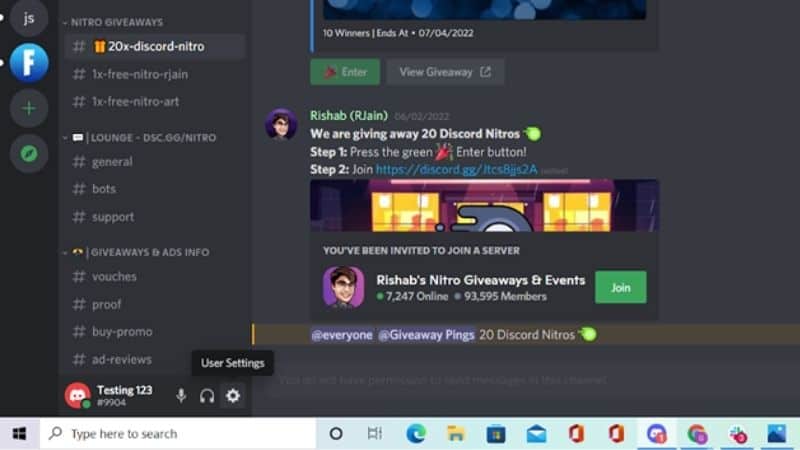
Using the desktop app or browser version of Discord, click on “User Settings” in the bottom-left corner next to your Discord name. This is an icon displaying a gear/cog.
Step
Scroll Down
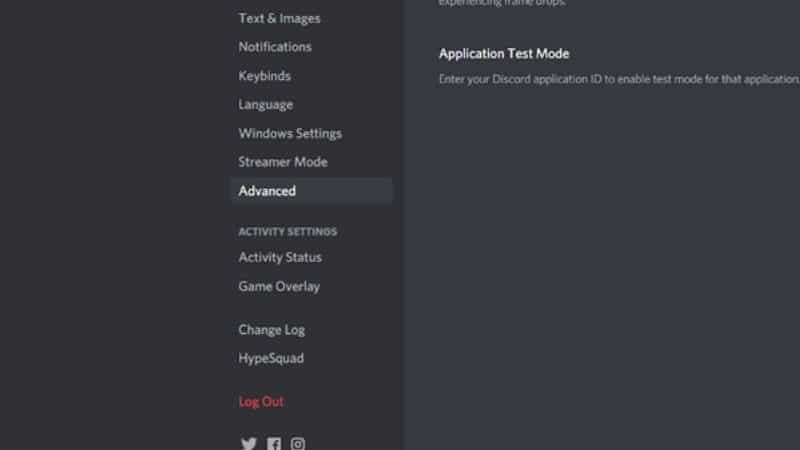
In the left-hand sidebar, scroll down and click on “Advanced”.
Step
Toggle
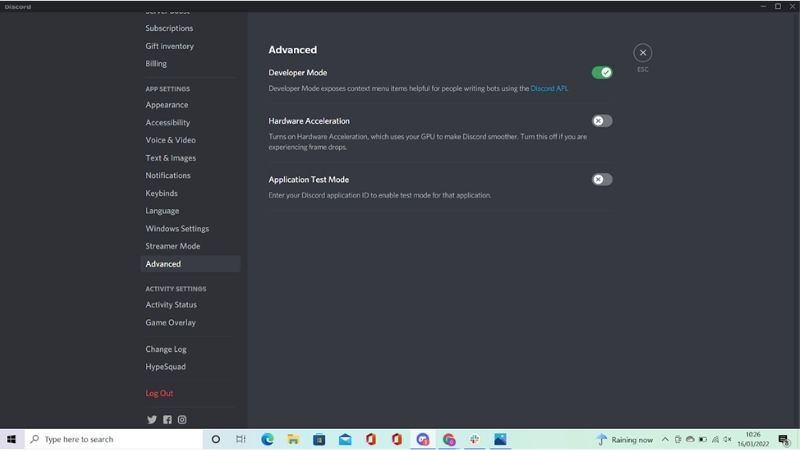
At the top of the page, there will be a toggle for “Developer Mode”. Enable this so that the toggle is ticked green.
How To Find Your Discord User ID
Follow these step-by-step instructions to find your Discord ID.
Step
User Settings
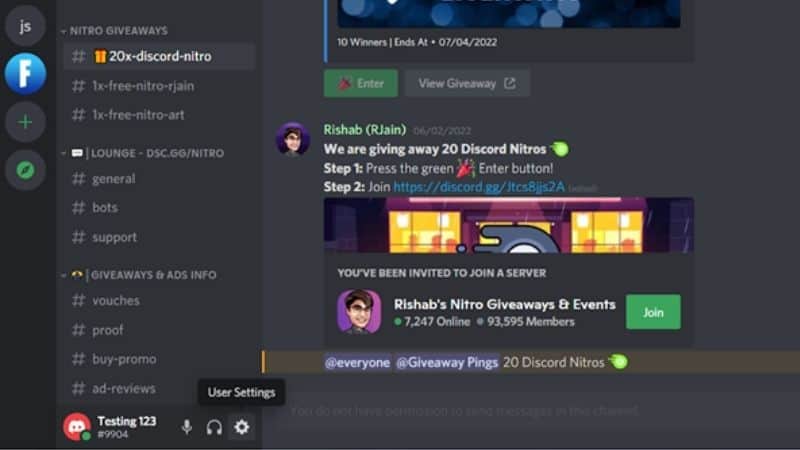
Using the desktop app or browser version of Discord, click on “User Settings” in the bottom-left corner next to your Discord name. This is an icon displaying a gear/cog.
Step
My Account Page
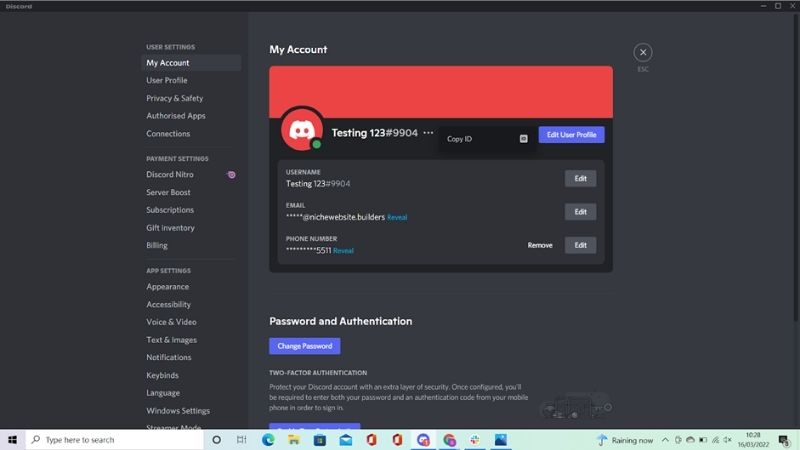
On the “My Account” page, click on the three dots next to your Discord name.
Step
Copy ID
Click on “Copy ID”.
Step
Paste The ID
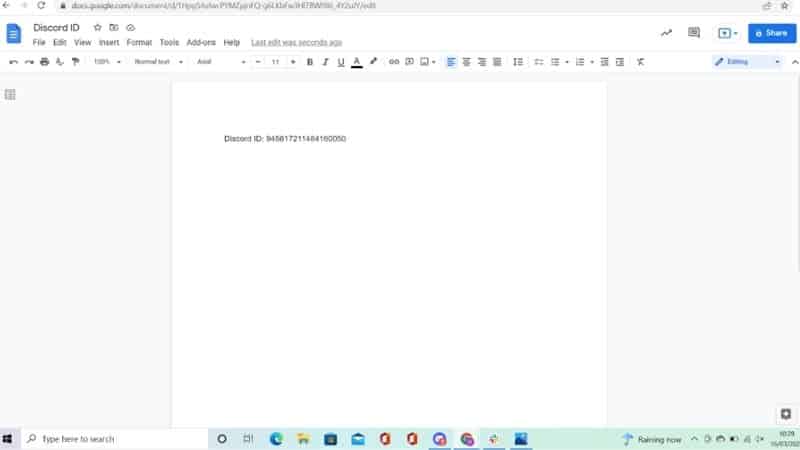
Paste the ID into a separate word processor or text editor to view and save the ID.
How To Find A User’s Discord ID
Follow these step-by-step instructions to find the Discord ID of another user.
Step
Desktop App
Using the desktop app or browser version of Discord, right-click on the name of the user account you want to find the ID for.
Step
Click On
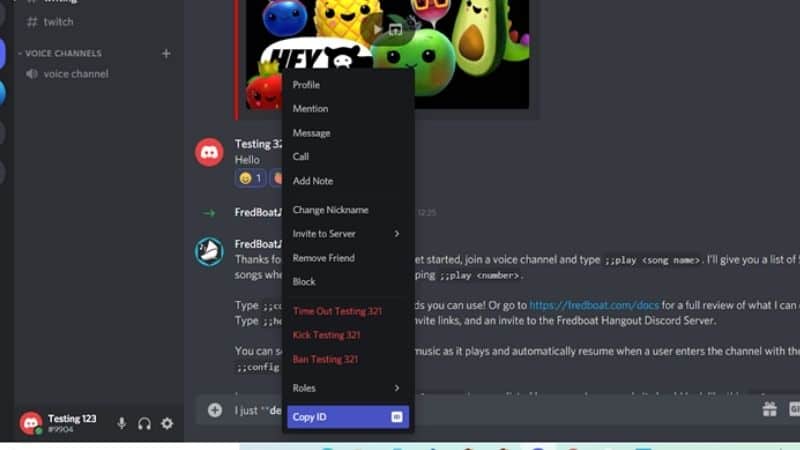
At the bottom of the dropdown menu that appears, click on “Copy ID”.
Step
Save The ID
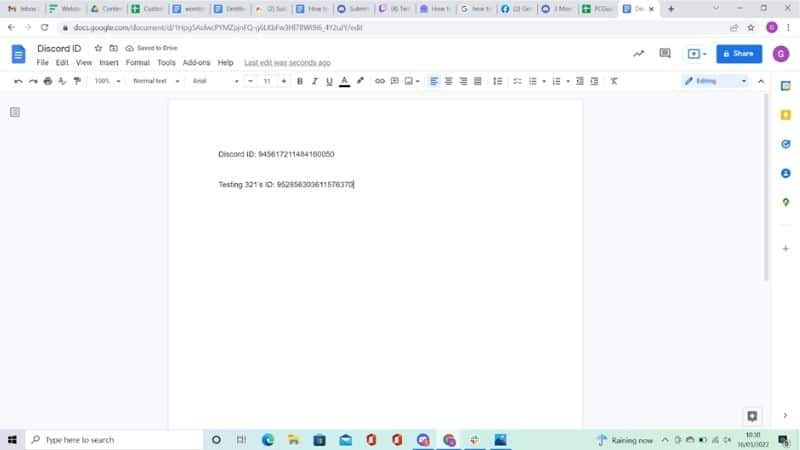
Paste the ID into a separate word processor or text editor to view and save the ID.
How To Find Message ID On Discord
Follow these step-by-step instructions to find message IDs on Discord.
Step
Find The ID
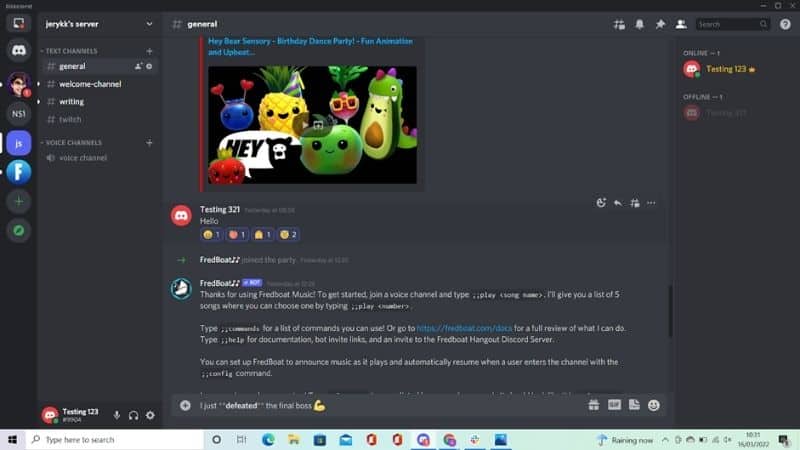
Using the desktop app or browser version of Discord, hover your cursor over the message that you want to find the ID for.
Step
Click The Three Dots
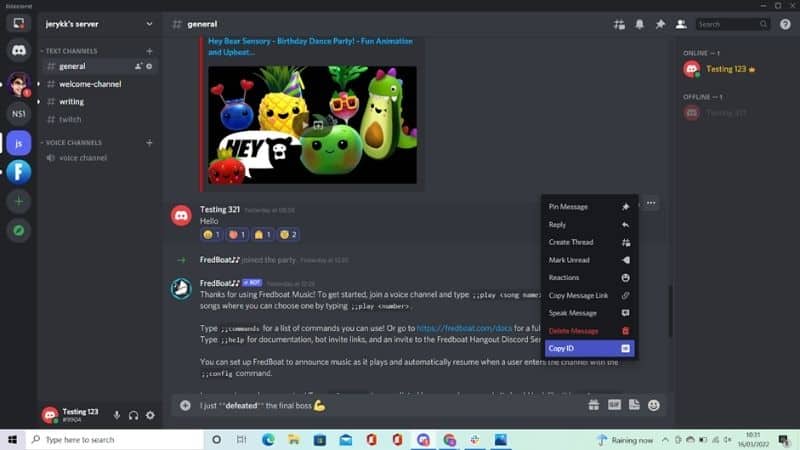
Click the three dots that appear in the top-right corner of the message.
Step
Click On “Copy ID”
At the bottom of the dropdown menu that appears, click on “Copy ID”.
Step
Paste The ID
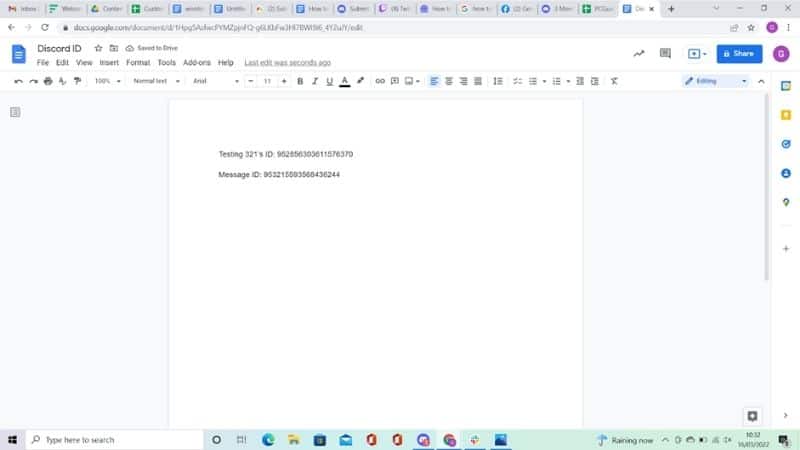
Paste the ID into a separate word processor or text editor to view and save the ID.
How To Find Server ID On Discord
Follow these step-by-step instructions to find a Discord server ID.
Step
Open The Server
Using the desktop app or browser version of Discord, click on/open the server that you want to find the ID for.
Step
Right-Click
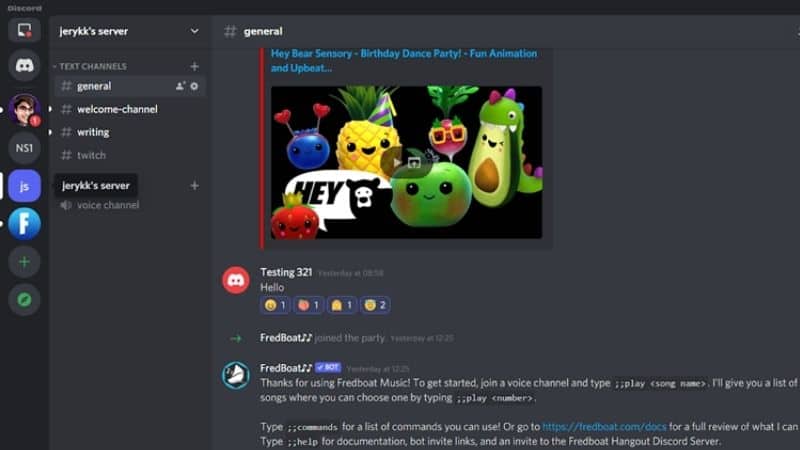
In the top-right corner of the page, right-click on the name of the server.
Step
Click On “Copy ID”
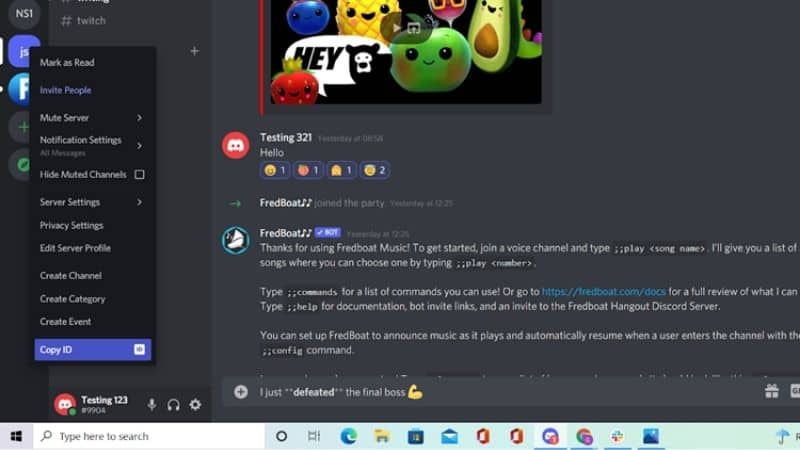
At the bottom of the dropdown menu that appears, click on “Copy ID”.
Step
Save The ID
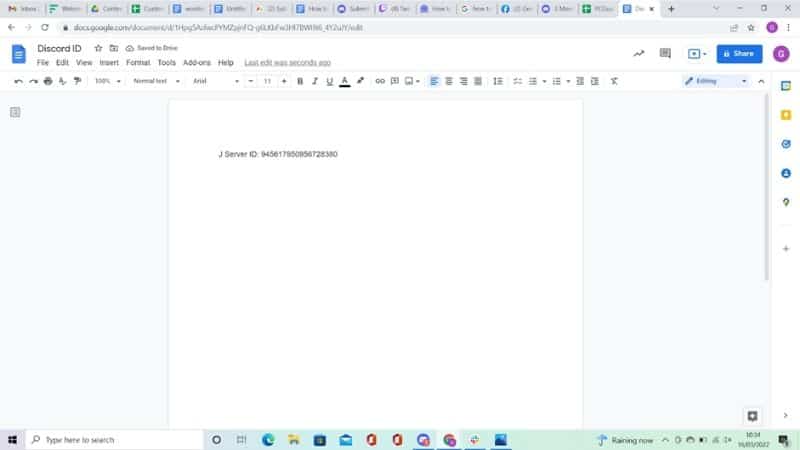
Paste the ID into a separate word processor or text editor to view and save the ID.
Conclusion
And that’s it! If you followed the instructions above, you will have found the Discord ID of the user, message, or server that you were looking for.
If you are using the Discord ID to report a problem or issue, make sure to include the ID in the email or form that you are sending.
This is important as it will help Discord Support to quickly locate and investigate any issues or problems you are experiencing.