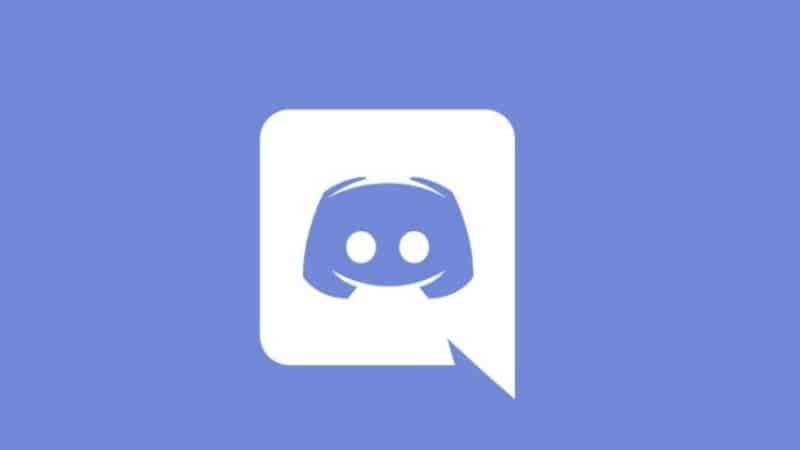Last Updated on
Modern technology has allowed us to create all manner of things. One example is the art of creating custom images for your Discord server. The process can be pretty simple, but there are some things you should know before diving in.
What Is A Spoiler Image?
Discord is a popular app used by many people around the world. If you want to watch movies or series or anime then you must be aware of the term “Spoiler”. If you don’t know it, then it is the piece of information that reveals the plot or the summary of any event. Sharing spoilers ruins the suspense of the story.
Spoiler text is used to mark spoilers when reading an article or watching a movie. This is done to prevent readers/viewers from seeing something before they should. Text hiding is used to conceal text while still showing the content.
Thanks to Discord’s new feature, adding spoilers is easy. Here’s how to use it: Put a message in the chat on Discord. Click the text to highlight. Then, tap the eye icon in a small popup window.
Make sure the text is highlighted by the eye icon. Once this happens, type the spoiler into the search bar. You’ll see the option to add a spoiler tag to your message. Press Enter on your keyboard and the message will automatically send.
Your message will be tagged with a spoiler, and everyone else in the discord chat room can read it. However, the tag will make the text gray until your friend clicks on it.
Markdown
Another option to add spoiler tags is using markdown codes. We like this option because our fingers never have to leave our keyboards. To use markdown codes, use the keyboard to create 2 upright bars before your message (Shift+Back Slash), then type your message.
Next, type the bars again at your message’s end. Press Enter on the keyboard to send your message complete with the tag! These bars mean that your message will be concealed within a spoiler tag.

When you place the spoilers between two double-pipe symbols, the words in the phrase will be visible only to those who click the phrase to expand and view the content. Those who wish to avoid spoilers can simply refrain from clicking the spoiler symbol.
You can also hide messages as spoilers. While uploading an attachment, you can mark the message as a spoiler, however, bear in mind this only works on Discord’s web version.
Step
Android
Unfortunately, spoiler tags aren’t supported on all Android phones. To add spoiler tags, open the mobile app of Discord and type the two upright bars just as you would on a desktop version. Write the message into the text box then press the send button. Your message will appear as a link, but it won’t be sent until someone taps it.
Step
iOS
If you use Apple devices you have two ways to add spoiler tags to messages. They can either use Discord Markdown or Discord’s in-chat menus. As mentioned above by using Discord Markdown, you can add a spoiler tag by typing two vertical bars followed by your text. Using Discord’s in-chat button, you can add a hidden spoiler tag by tapping the button, then pulling down the menu to reveal the option to add a spoiler tag.
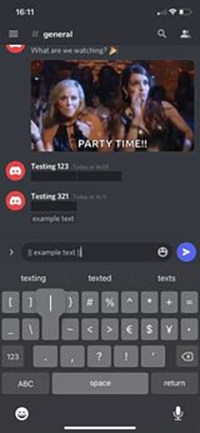
This method is much more convenient than using spoiler tags. You can use it to mark any part of your message as a spoiler without having to worry about adding spoilers or removing them later.
Step
Disabling Them
To deactivate spoilers, open Discord and go to the text and images section. Then click on the spoiler button next to your name. You should now be able to see a list of options. Choose the option that says “Always” under “Show Spoiler Content”. This will make sure that any messages you send will not contain spoilers.
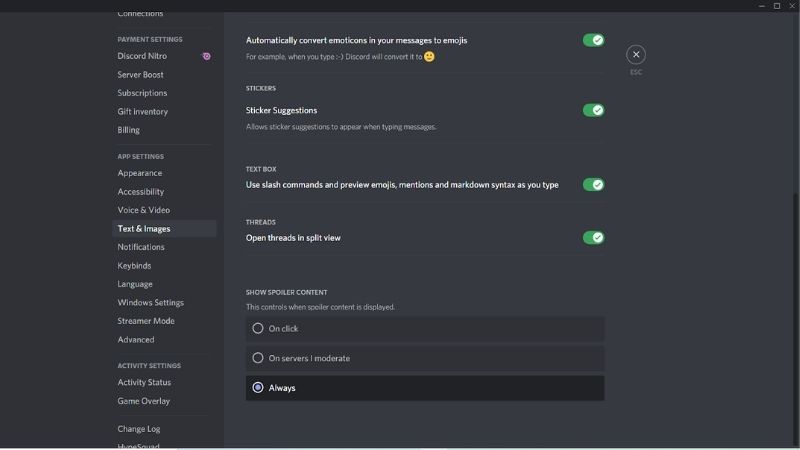
Spoiler tags are hidden for everyone except moderators and those who choose to enable them. You can use this code to automatically remove spoilers from your posts. This is useful if you want to post an article without worrying about spoilers.
Step
Images and Attachments
You can add spoiler tags to images and other attachments you send in Discord servers. However, you can only add these tags to images or attachments sent via the Discord website or the app for Windows or macOS.
Spoiler tags aren’t supported in the Discord mobile apps. To do so in the Discord desktop app, drag and drop your image into the server chat or click the + button next to the chat bar in the bottom right corner of the screen. A preview of your attached file appears before it’s sent.
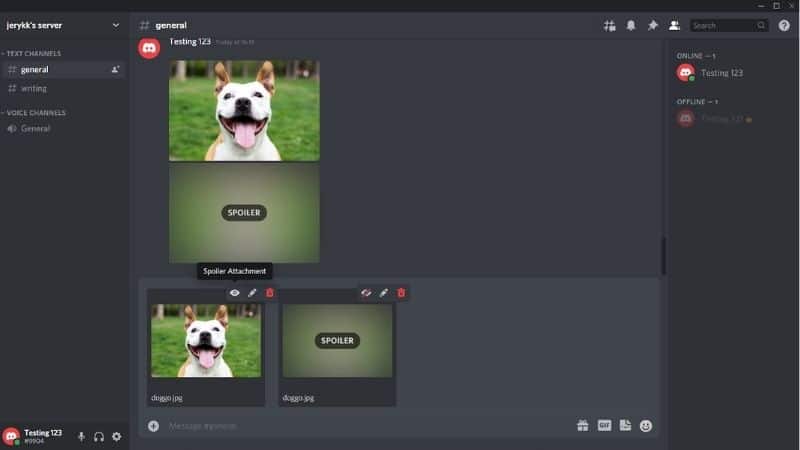
So now you know how to avoid spoilers and keep the peace amongst the movie enthusiasts.