Last Updated on
How would you like to see your messages stand out from the crowd? Would you like to highlight important parts of your message or even add some flair to your text? If yes, then underlining might be exactly what you need.
In real life, we often italicize, bold, or underline things to emphasize them. This helps us remember information better and makes it easier to read. Nowadays, underlining has become part of our everyday communication.
Underlining is a great way to highlight something in a chat. Let’s take a look at how to underline your text in a Discord server so that your message can stand out from the crowd.
Shortcuts To Enhance Text
Shortcuts are pieces of code that you put around your words to alter their formats. They are often used on many different messaging platforms so that you can alter how you want your messages to come across.
There are many different types of shortcuts that you can use. Here are the most commonly used ones on Discord.
Underlining In Discord
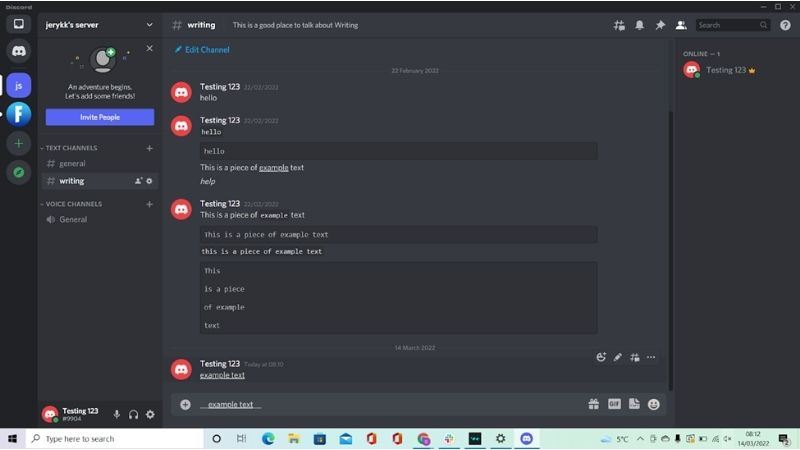
To underline your text, you will need to surround it with two underscores on each side. Here’s an example of what we mean:
__example text__
This is a piece of __example__ text
When you type this into the message box, it will still have the underscores around the text. However, once you send the message these will be removed and only the text that you want to be underlined will be.
Bear in mind that there are two underscores on either side of the text. Using just one will not work to underline the text.
Bold Text In Discord
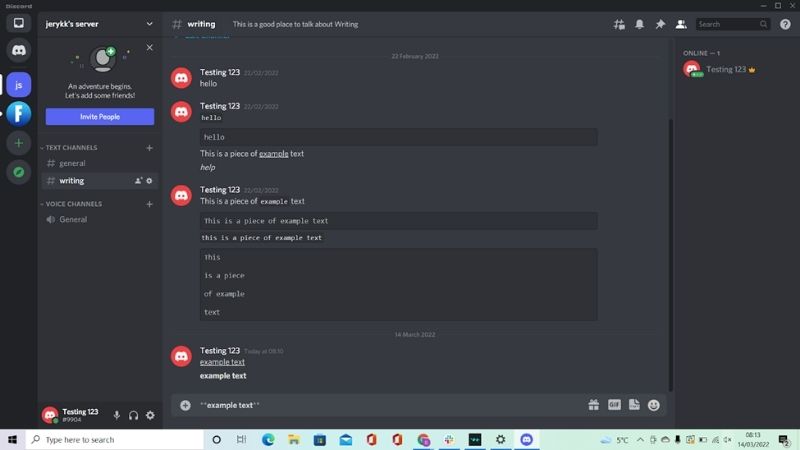
To make your text bold, add two stars around the text.
**example text**
Italics In Discord
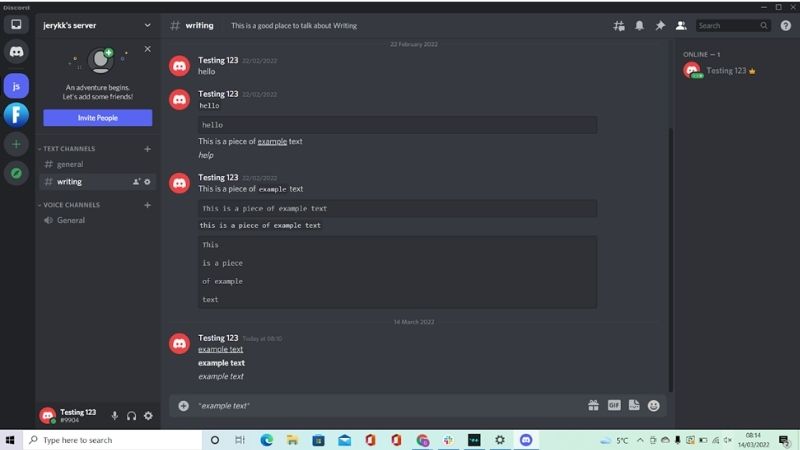
To add italics to your word, use one star or underscore either side of the text.
*example text*
_example text_
Using Shortcuts Together
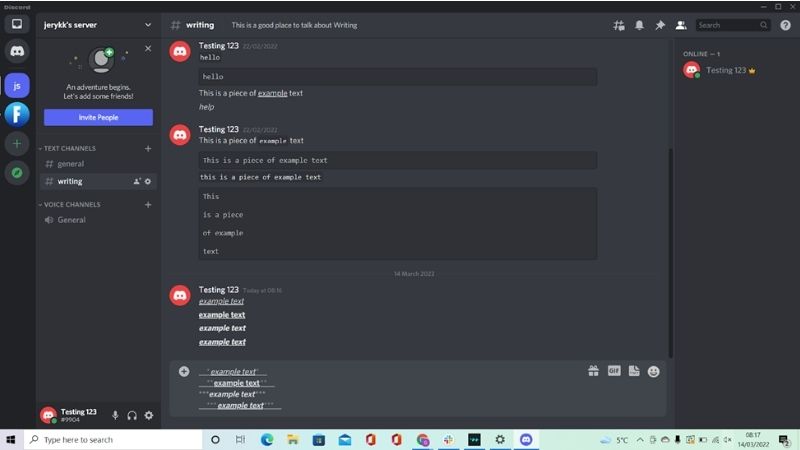
You can use these shortcuts together to add more than one style to your text. For example, you can use bold with Bold italics: ***example text***
Underline bold italics: __***example text***__
Using Code Blocks To Enhance Your Text
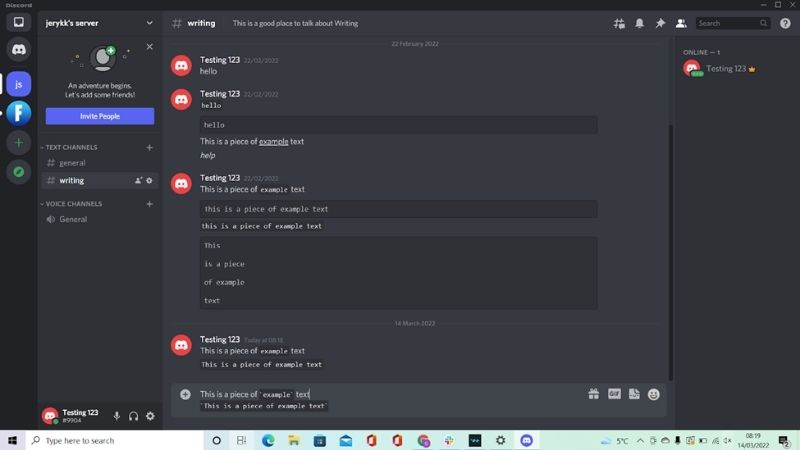
Code blocks are pieces of code that you put around your words to make the text stand out. The code block won’t underline your text, but it will enhance it and make sure that it sticks out from the rest of the messages on the server.
To make a code block, all you need to do is add backticks around the text. A backtick (`) is different from an apostrophe (‘), so don’t make this mistake when trying to make your own code blocks.
You can also add code blocks to entire lines of blocks, further enhancing the look of your message. To do this, you will need to add three backticks either side of the text (“`).
For example, here is how to make a code block around one word:
This is a piece of `example` text
This is a piece of example text`
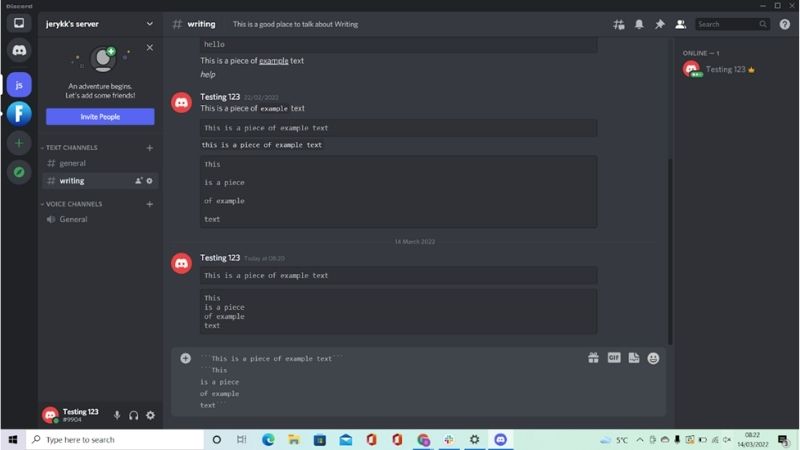
Alternatively, you can add multiline code blocks by doing this:
“`This is a piece of example text“`
“`This
is a piece
of example
Text“`
Summary
In summary, using shortcuts and code blocks is a great way to enhance your text in Discord. You can use them to make your messages stick out from the rest of your friends’ messages.
This means that they will get noticed much quicker and people won’t miss what you’re saying.
Bear in mind that you shouldn’t use shortcuts and code blocks all the time, though, as they can quickly become the new norm and therefore will not work to enhance your text anymore. You have been warned!

