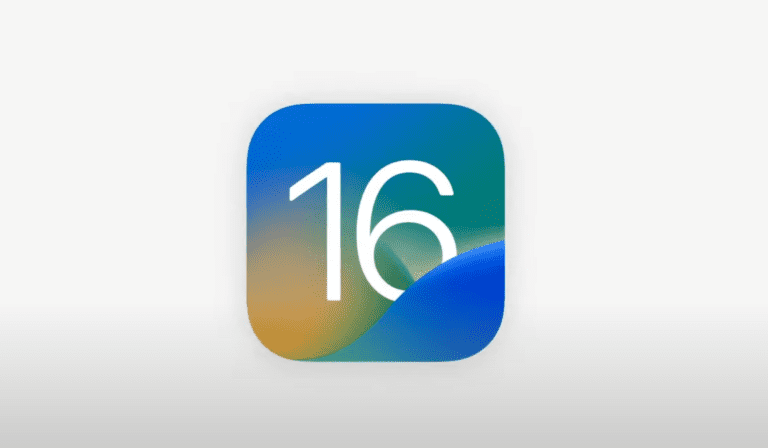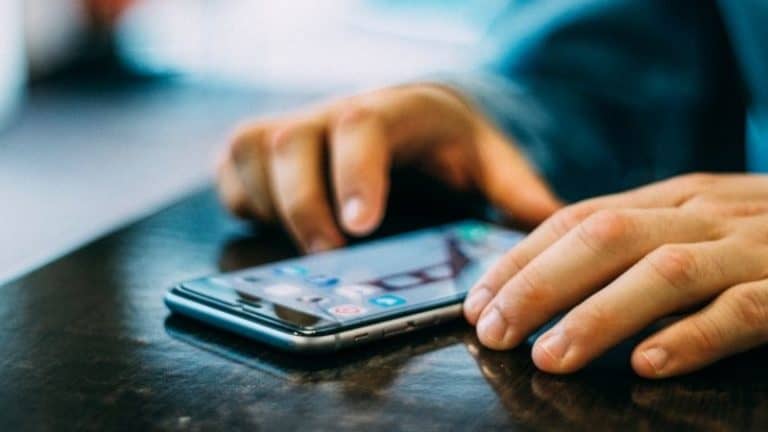Last Updated on
It is quite rare in this day and age that someone carries a torch in their handbag or pocket, but what do you do if you drop your keys in the dark and need to find them quickly? The flashlight on your iPhone is a handy portable torch that is bright and pretty effective at helping you to find objects in the dark.
If you were unaware that your iPhone has a flashlight, you may be uncertain how to turn it on and off. Or you may be interested in different ways to turn your flashlight on in certain scenarios.
This article will explain different ways you can turn your iPhone flashlight on and off, and the quickest way to turn your flashlight on in an emergency.
Use Control Center
The main way to turn your flashlight on and off is to use the Control Center on your iPhone.
Step
Access Control Center
You can access the Control Center by swiping up from the bottom of your screen or by finding the Control Center at the top right of your screen if your iPhone has a Face ID.
Step
Turn Flashlight on / off
Once you have access to the Control Center, you can simply tap the flashlight icon to turn the flashlight on and off.
You can do this on both the Lock Screen and the Home Screen, you just need to make sure that you access the Control Center correctly for your iPhone.
Using Siri
If you have had an iPhone for a while, Siri may have become very helpful for certain things.
Well Siri is also very helpful for quickly turning on the flashlight if you need it quickly.
Step
“Hey siri”
If you have the ‘Listen For “Hey Siri”‘ feature turned on on your iPhone, you can simply ask Siri to turn the flashlight on and off. It is as simple as that.
If you have this feature turned off, you can still access Siri by holding down the power button until Siri appears. If your iPhone has Face ID, hold down the power button to access Siri to then ask for the flashlight to be turned on or off.
Final Thoughts
It is very easy to use your flashlight on your iPhone and there’s more than one way that you can access it.
If you are used to using Siri, Siri can easily access the flashlight for you if you want a quick way of turning it on. Or you can use the Control Center to make sure that you are happy with the brightness level of the flashlight.
Although pretty effective in most scenarios, if you are looking for something outside in the dark – let’s say you are camping – you may need a brighter flashlight or something equipped for more range.
If you are trying to look for something without waking up your relatives or pets, a softer flashlight may do the trick.