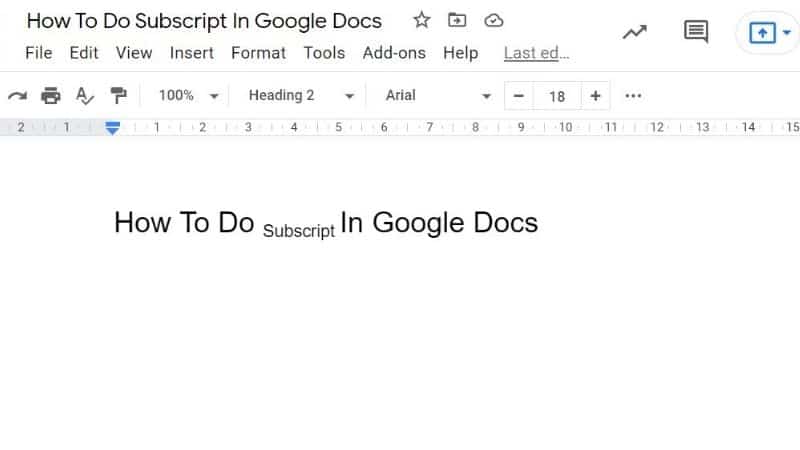Last Updated on
Adding a subscript to text is a great way to include a little bit of extra information and to help make mathematical equations a little easier to write up in a document.
Subscripts are also great for showing the order of operations within an equation, as well as helping with readability.
But how do you actually use a subscript when typing up a google doc? Is there a way to do it? How do you do it? Let’s find out together. Read on below to find out right now!
How Do You Do Subscript On Google Docs?
If you’re worried about trying to find out how to insert subscripts to your google doc, don’t worry, because it is quite easy to do, it’s just that Google does not actively show how to do it.
Step
Start Highlighting The Section Of Text
In order to create a subscript, start by highlighting the section of text that you want to change into a subscript. Once you have highlighted that bit of text, simply head up to the toolbar above the document, and find the button denoted as ‘Format’. Click on this button.
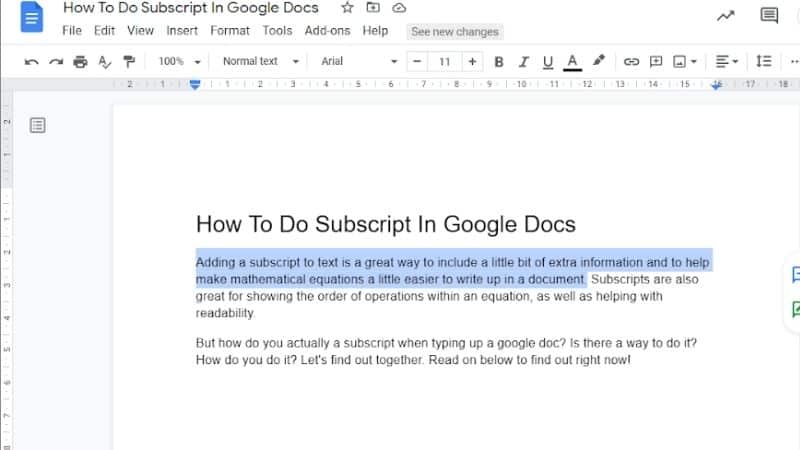
Step
Subscript
From there, you will be met with a bunch of extra options that you can choose from. Find the option ‘Text’. Hover over it, and you will be met with even more options. Amongst the many options that you will see, one will be denoted as ‘Subscript’. Click this, and the text will automatically be made smaller, and into a distinct subscript.
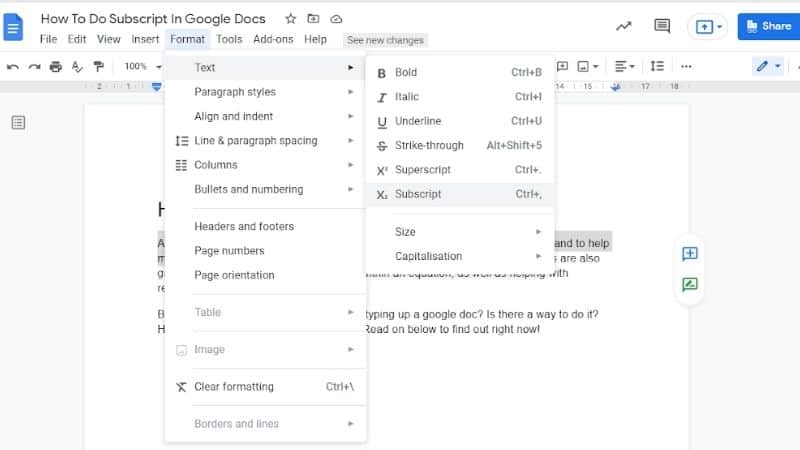
Step
Highlighting The Text
This is incredibly handy, as it is just a matter of highlighting the text that you need, and then simply choosing the ‘subscript’ option from the toolbar. It is also useful because it can be done at any point, and with any amount of letters or words, depending on what you highlight.
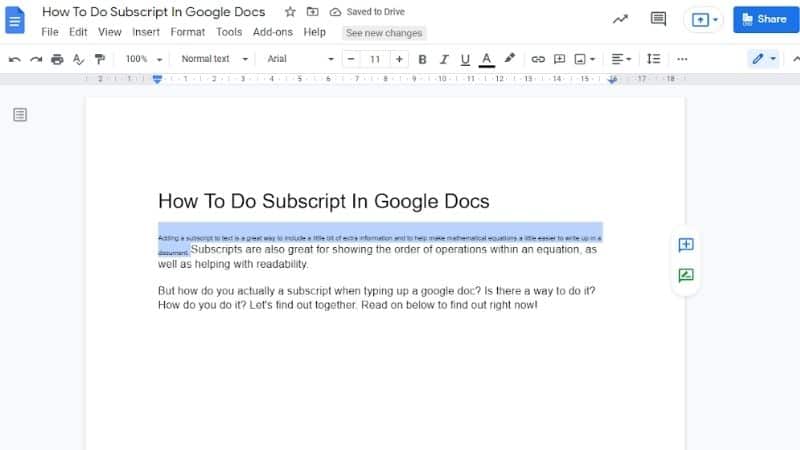
How Do You Undo Subscript On Google Docs?
If you find that you no longer need your text to be subscript, you can simply undo the subscript by clicking the undo button. However, if you notice much later, you can instead highlight the subscript text, and then either use the keyboard shortcut or find the ‘subscript’ option in the menu. This will change the subscript back to regular text.
Frequently Asked Questions
How Do You Type H2o In Google Docs?
In order to type out the chemical symbol for Hydrogen Dioxide in google docs, all you need to do is type out the word, and then highlight the ‘2’. From there, change the 2 into a subscript, via the ‘format’ option in the toolbar.
How Do You Write Subscripts On A Mac?
In order to convert any text into subscript on a mac, simply highlight the text, and then press ‘Control, Command, & the Minus symbol.’ This will change the text into a subscript.