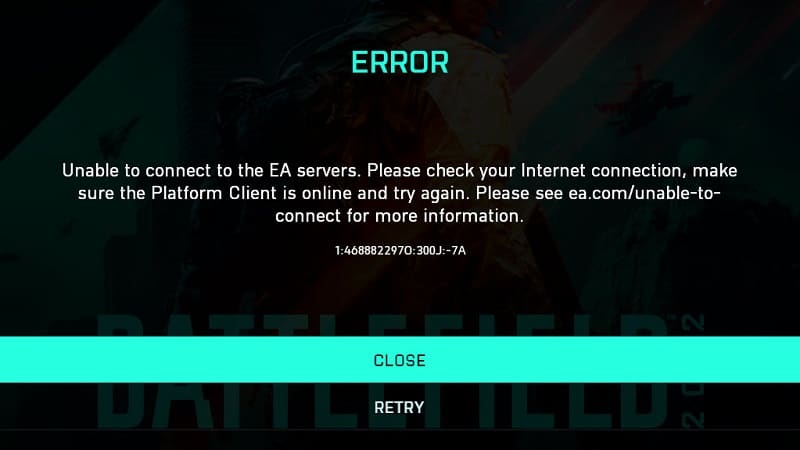Last Updated on
If you have tried to start up your favorite game only to be blocked by a disconnection between EA.com, you may wonder why. What is the EA.com Unable To Connect problem? What does it mean and can you fix it? Here we are going to answer these three questions so you can hopefully get back to gaming as soon as possible.
What Does EA.com Unable To Connect Mean?
When you receive this message, this means that your gaming platform cannot connect to the servers at EA. This issue does not always mean there is an issue on your end. Sometimes a quick check will reveal that EA is possibly experiencing problems and are on it. Other times, it could be an issue on your end but there are steps you can take to fix this.
‘Ea.com unable to connect’ – potential fixes
How To Connect To EA.com
If you ever receive the message that your platform is unable to connect to EA.com, then you should first check the live status of the server.
This way, you can find out if the issue is not on your end and then you won’t have to spend so much time solving a problem that is not yours.
Downdetector is a good place to go for a live report of more widespread issues.
However, if the servers are working, then your ‘EA.com Unable To Connect’ issue may be resolveable. Read on.
Step
Check Your Accounts
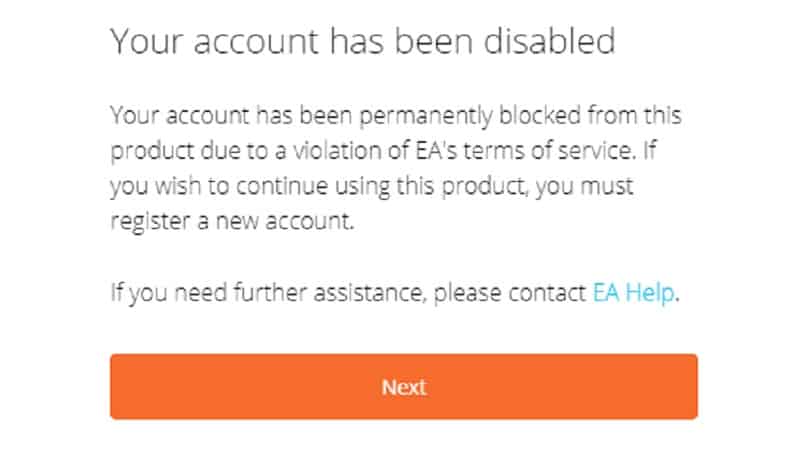
The next thing to do is to check your accounts. If you do not have a specific type of account for your gaming platform, then it could be that you cannot access online gaming options.
For example, players who use PlayStation need a PlayStation Plus account to be able to access their games’ online options.
You should also check your EA account to make sure it has not been suspended or deactivated. You need a functioning EA account to be able to connect your games to EA.com and if your account has been deactivated, then you will be blocked from playing.
If the servers are working and your accounts are functioning fine, then your next step is to check that you have logged out of other devices.
EA does not allow the same account to be connected to multiple devices so if you are logged in on your computer and your PlayStation, and two people are trying to play on the same account – then EA will not allow one of you to connect.
Step
Check Your Gaming Device And Internet
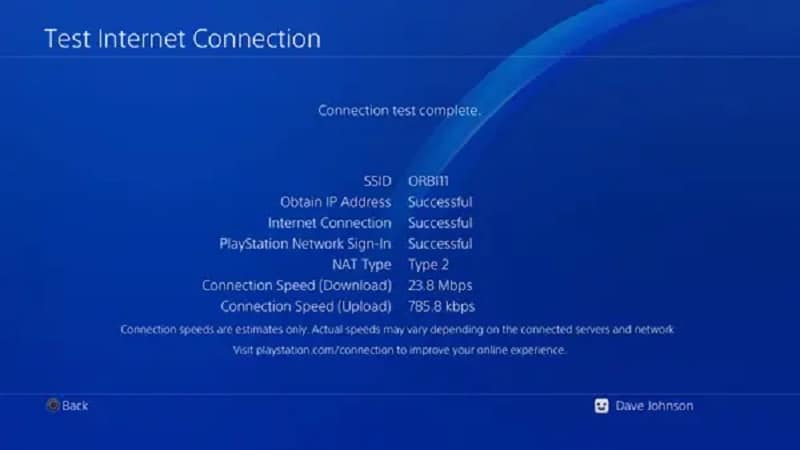
If none of these solutions have solved your issue, then try restarting your device. Shut it down completely and start it back up, or even try refreshing your internet connection.
Once it’s back up and running, check that the time and date on your device is set to the correct date. EA game servers have trouble connecting to devices with the wrong time and date settings, so ensure that yours are set correctly and try again.
After that, try flying your DNS servers. This can cause your device to run super slow and flushing them can give your platform a big boost.
Look up how to flush the DNS servers for your specific device. Each device has its own complex way to flush the DNS server and try out that process.
Then troubleshoot your internet connections to see if there are any network connectivity issues blocking you from accessing the internet.
The process for this again varies from device to device. But sometimes updates and troubleshooting can solve the issue and reconnect your device to the internet.
Step
Software And Malware
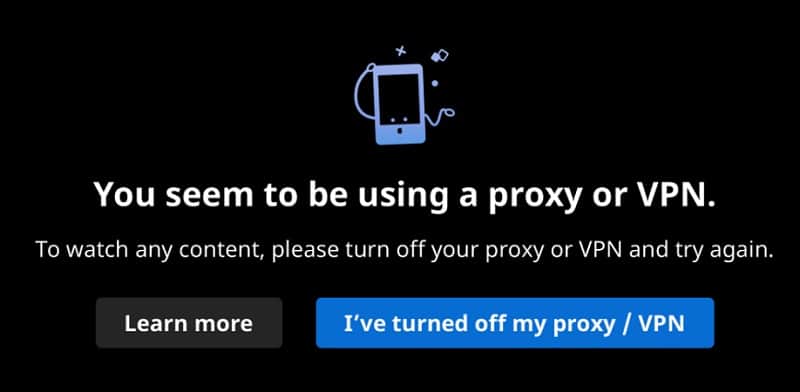
Something else that may be preventing your device from connecting to EA.com could be any recent software you installed recently.
It is rare that this is the case but sometimes, certain mods and pieces of software can make it difficult for the servers to correctly connect to your device and game. Sometimes, this can even be a VPN.
Try uninstalling the recent pieces of software, switch off your VPN and try to connect to EA.com again. If you do connect, you may want to try re-downloading the software and seeing if it became corrupted. If not, you may just have to play without it.
Also, malware and viruses can prevent your games from connecting to their servers. Run a malware check on your device and if anything is flagged up. Get it fixed and booted off your device so you can return to playing.
Conclusion
We hope that one of these solutions has been able to fix the problem and that you are back to gaming.
It may be a general server issue that is causing the ‘Ea.com unable to connect’ error. If so, you’ll likely need to wait it out. But if no server errors are being reported and the above steps don’t work, try contacting EA for support. Good luck and happy gaming!