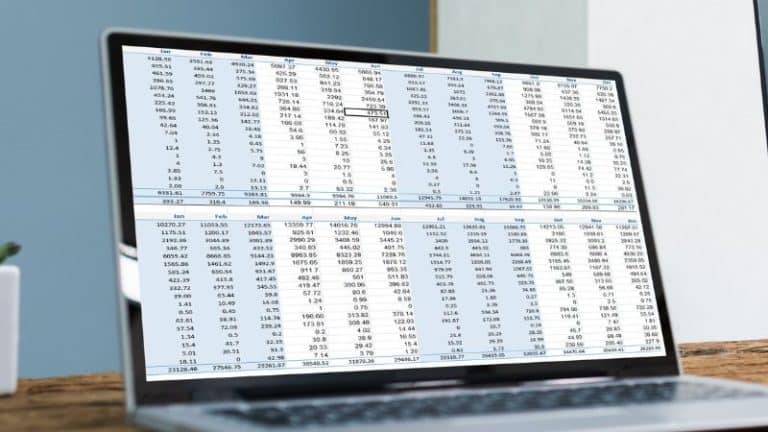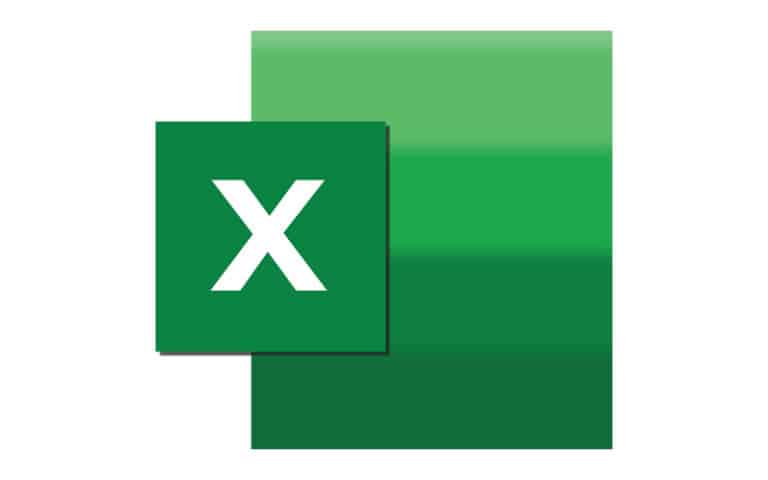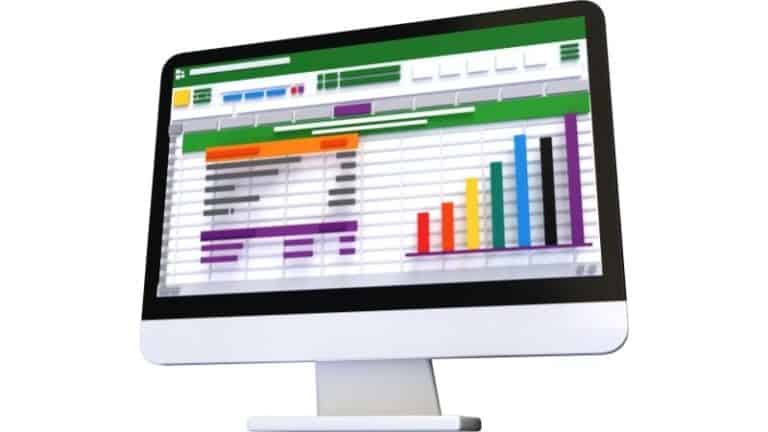Last Updated on
Spreadsheets are the basic files used in Microsoft Excel. Excel spreadsheets contain rows and columns of cells, and are used to calculate, organize, and present data.
You can also use an Excel spreadsheet to create graphs and charts, and Excel spreadsheets include many different handy functions to make keeping track of your data simple and easy.
In this guide, we’ll take you through the process of making a spreadsheet and getting started in Microsoft Excel, from a basic blank workbook to a customized personal spreadsheet.
So read on, and find out all there is to know about how to make a spreadsheet in Excel!
How To Make An Excel Spreadsheet
Making a spreadsheet in Microsoft Excel is simple, and you can do it in just a few quick clicks.
Step
Open Up Microsoft Excel
First of all, you want to open up Microsoft Excel. You can do this by clicking on the Excel icon on your home screen or toolbar – this icon looks like a green square next to the letter X.
Alternatively, you can open up the Start menu in the bottom left corner of your screen and type in ‘Excel’, then click on the icon that appears.
Step
Click New
Once Microsoft Excel has opened, you’ll be greeted with a homepage filled with different options.
If you look at the banner on the left of the window, you’ll see a tab labeled ‘New’. If you click on this, it will take you to a tab with different templates for spreadsheets.
You can also find some of the more basic spreadsheet templates in the Home tab, and you can choose one directly through there.
Step
Change The Name
You can choose from many different styles of spreadsheet templates, including premade spreadsheets for specific purposes from monthly budgets to a customizable yearly calendar.
Alternatively, you can keep things simple by choosing a regular blank workbook.
Once you’ve chosen the template you want, simply double-click it to create a new spreadsheet. From here, you can change the name of your spreadsheet, save it to your computer, or just jump straight into filling it in!
Once you’ve created a new spreadsheet, you’re good to go – it’s really that simple! Now that you know how to make an Excel spreadsheet, the possibilities are endless.
So whether you’re interested in making a budget, sorting data at work, or just want to keep track of your calendar, now you can make a new Excel spreadsheet whenever you want!
Customizing Your Excel Spreadsheet
If you don’t want to use just the basic Excel workbook, then you’re in luck! There are plenty of different template styles and customization options to choose from, so you can craft the perfect spreadsheet to suit your needs!
There are many pre-made worksheets available on Excel that are intended for specific uses. As mentioned before, these include templates for budgets and calendars.
But there is much more variety to suit practically any need you can think of! These include infographic workbooks, along with in-spreadsheet customization options like graphs and charts.
You can also make your own template by customizing a blank or premade spreadsheet, then saving it as a template in the Save As screen.
Conclusion
Excel spreadsheets are full of possibilities and are a great way to manage and analyze data. By using the tips in this guide, you’ll be able to create the perfect Excel spreadsheet to suit your needs every time!
So whatever you use Microsoft Excel for, now you know everything there is to know about making a new Excel spreadsheet. Now you just need to put your newfound knowledge into practice!