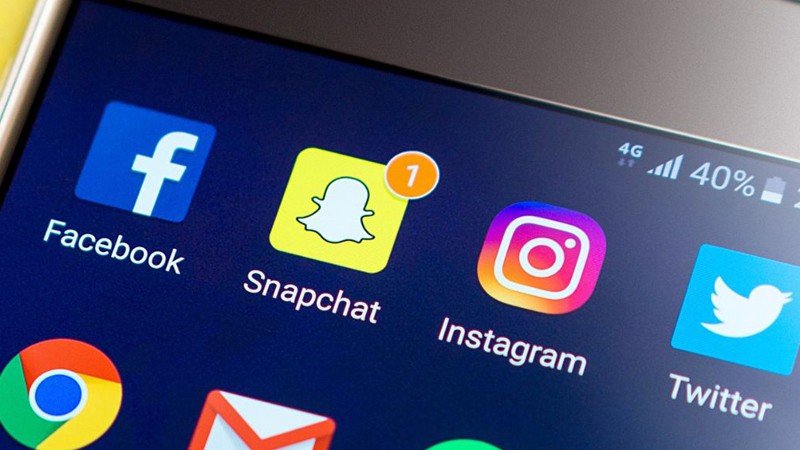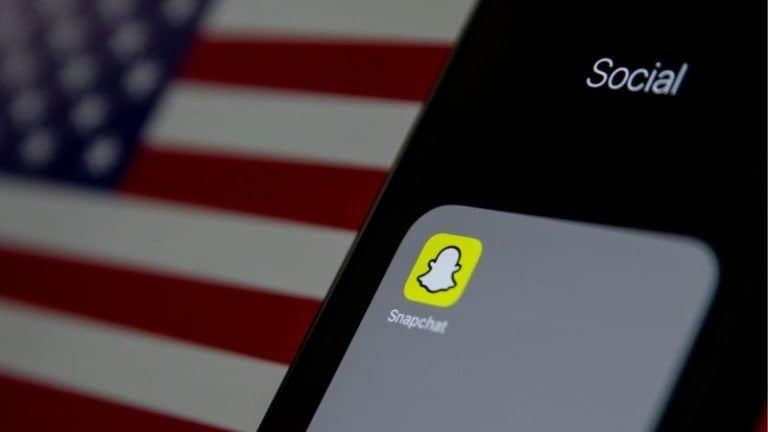Last Updated on
The news that you could finally change your Snapchat username was a relief for lots of people who had endured the same username they made when they were 13 years old. Clearly, there is nothing fun about explaining to people the meaning behind your 13-year-old username choices, but you no longer have to worry about making an explanation.
You can now change your Snapchat username, and it couldn’t be easier for you to quickly change and pretend like your old username never existed. How can you change it? We’ll show you below. This article will explain how you can change your Snapchat username on both iPhone and Android, to make sure that you have a username that you can finally be proud of.
The Difference Between Your Username And Display Name
While you can regularly change your display name on Snapchat to whatever you want, that’s not the same thing as a username. Your display name is different from your username as your display name is how people can see you during your conversation on Snapchat. You can change your display name yourself or they can change it too.
Conversely, your username is what people search for when they want to add you on Snapchat. It is unique to you and nobody else has the same username. But now you can change it once a year.
How To Change Your Snapchat Username
Step
Change you Username
To change your username, you will need to go to your conversations page on Snapchat and click on your Bitmoji icon in the top left-hand corner of the screen.
Once you have that page, click on the settings icon in the top right-hand corner of the screen.
Step
Click Settings Icon
Once you have clicked on the settings icon, click on ‘Username’ and then click on ‘Change Username’.
Once you have found this page, Snapchat will tell you that you can only change your username once a year.
Step
Click “Continue”
If you are happy to proceed with this, click ‘Continue’ below and enter your new username.
Step
Tap the ‘Confirm’
After you have entered your username, tap the ‘Confirm’ button at the bottom of the page and then press ‘Continue’ to show that you are happy with your new username. Once you have clicked these buttons, your username will be changed.
Say goodbye to any existing username, and embrace the new one.
Can You Change Your Username Before A Year?
As you can only change your username once a year, you are not able to change it following the method above if it has been less than a year since you last changed it.
If you want to a new Snapchat username before the year is up, you will need to create a new account.
To create a new account, you will need to press ‘Sign Up’ on the front page of the app and then enter your details like your full name and birthday.
You can then choose a new username and password to use, but bear in mind that you are still only able to change your username once a year. Enter your email address to authenticate your new account, and your new Snapchat account will be up and running.
Although a little extreme, this is the only way to ‘change your Snapchat username’ before the year is up. But it may be more hassle than it’s worth.
Final Thoughts
To conclude, you can change your Snapchat username once a year, but you can create a new account if you want to change your username before the year is up.
You can simply change your username on the app by finding the ‘Change Username’ tab in the settings, and it is very easy to set up.