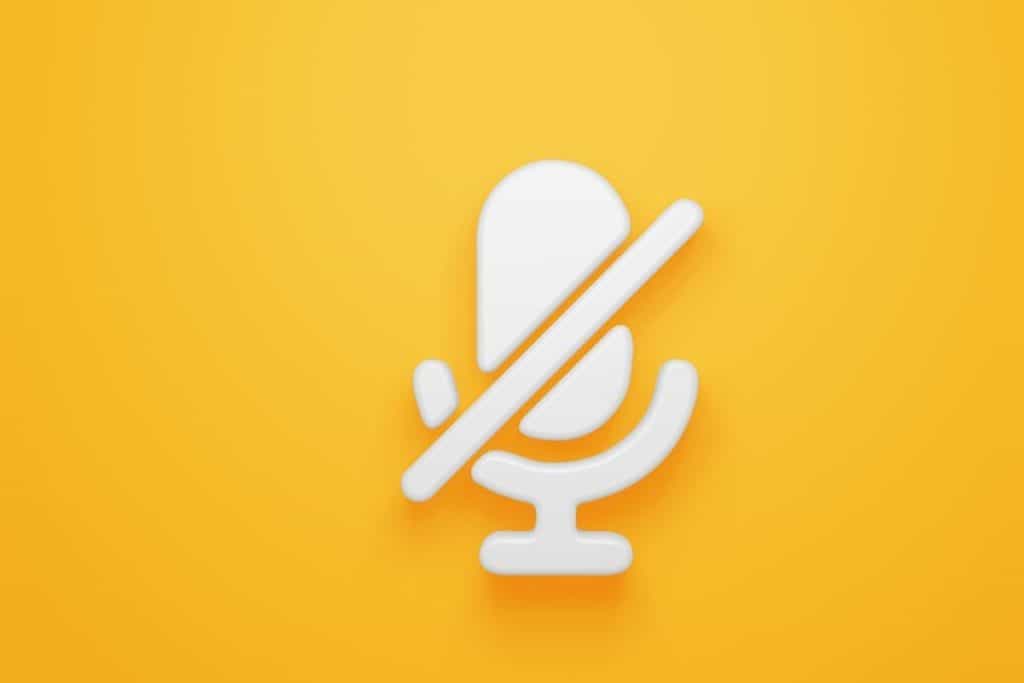Last Updated on
Discord can be a fun way to chat and interact with your friends through the audio and message functions of the application.
However, as a server on Discord grows, you might find that you need to mute certain users that aren’t following the rules or who are behaving inappropriately.
In this article, I will explore how to mute someone on Discord, including how to mute their audio and their messages should you deem it necessary.
Let’s get started.
Discord can be a fun and friendly place when you have the right people on your server that are happy to follow the rules.
However, when a server becomes larger, and people you don’t know join the server, there may be an instance where you need to mute someone for inappropriate behavior, or even ban them.
How To Mute Someone On Discord
How To Mute A Member’s Audio On Discord – Desktop
Step One – First, you will need to open Discord on your desktop.
Step Two – Head to the voice channel to find the person you want to mute their profile by right-clicking it.
Step Three – Find the mute button in the menu and click it to mute the user.
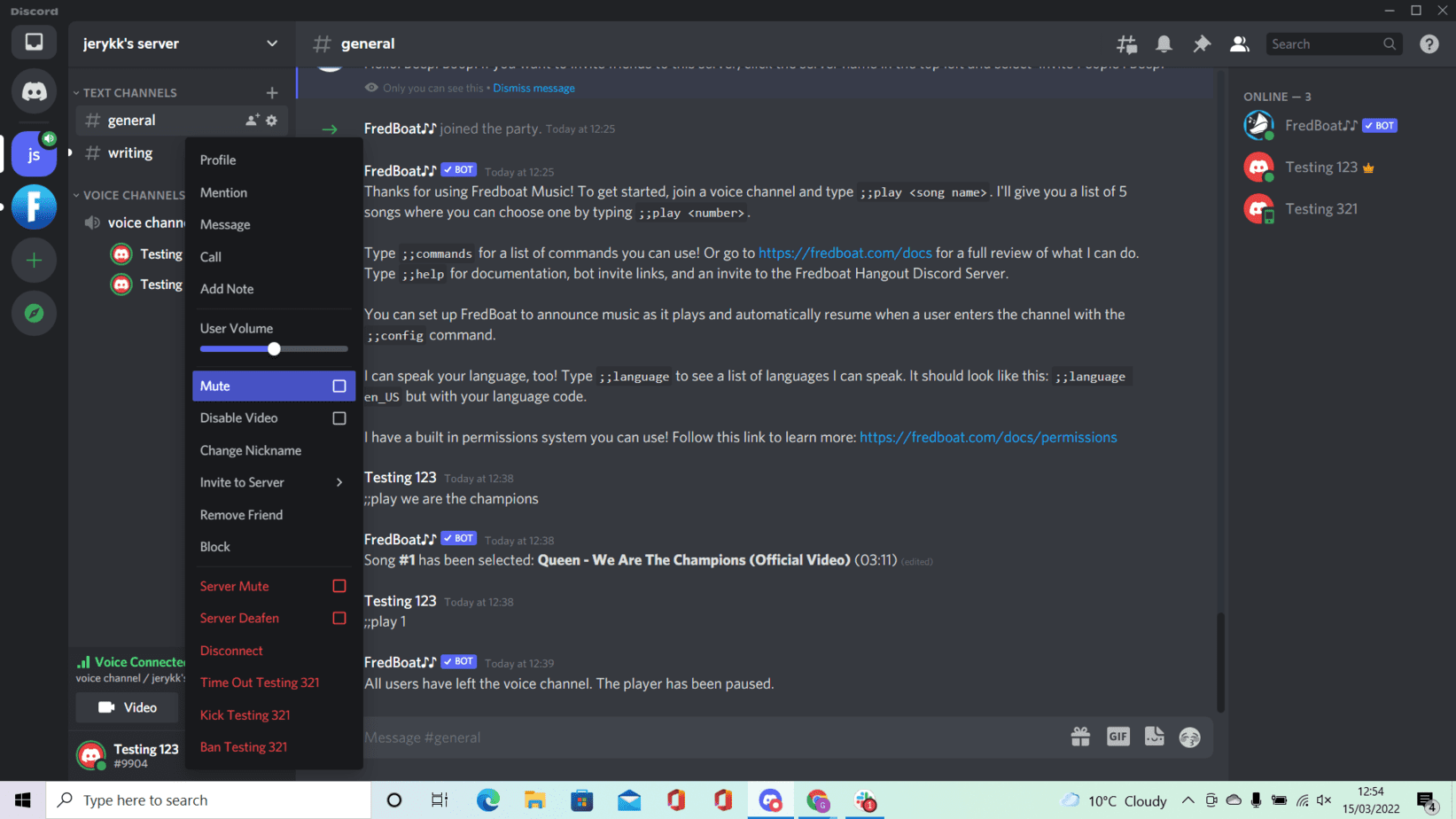
Step Four – Once you’ve muted them, if you want to unmute them again you will need to follow the same steps but instead tick the unmute button.
How To Mute A Member’s Audio On Discord – Mobile
Step One – Begin by opening the Discord app on your phone and tap the menu icon in the top left corner of the screen.
Step Two – Select the server icon on the left-hand side of the screen.
Step Three – Select the voice channel to find the person you want to mute.
Step Four – Select the person you want to mute by moving the mute switch to the opposite position. Following this, you won’t be able to hear the muted member until you decide to unmute them.
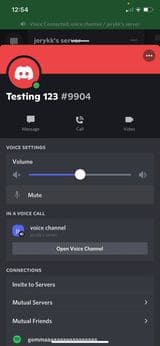
Should you want to hear them again, just simply follow the same steps to unmute them.
How To Mute A Member’s Messages On Discord
Step One – Open up Discord server and find the person you want to mute in the active list on the right hand side of your screen.
Step Two – Following this, you will need to right-click the name of the person you need to mute. Then, press the mute button from the drop-down menu.
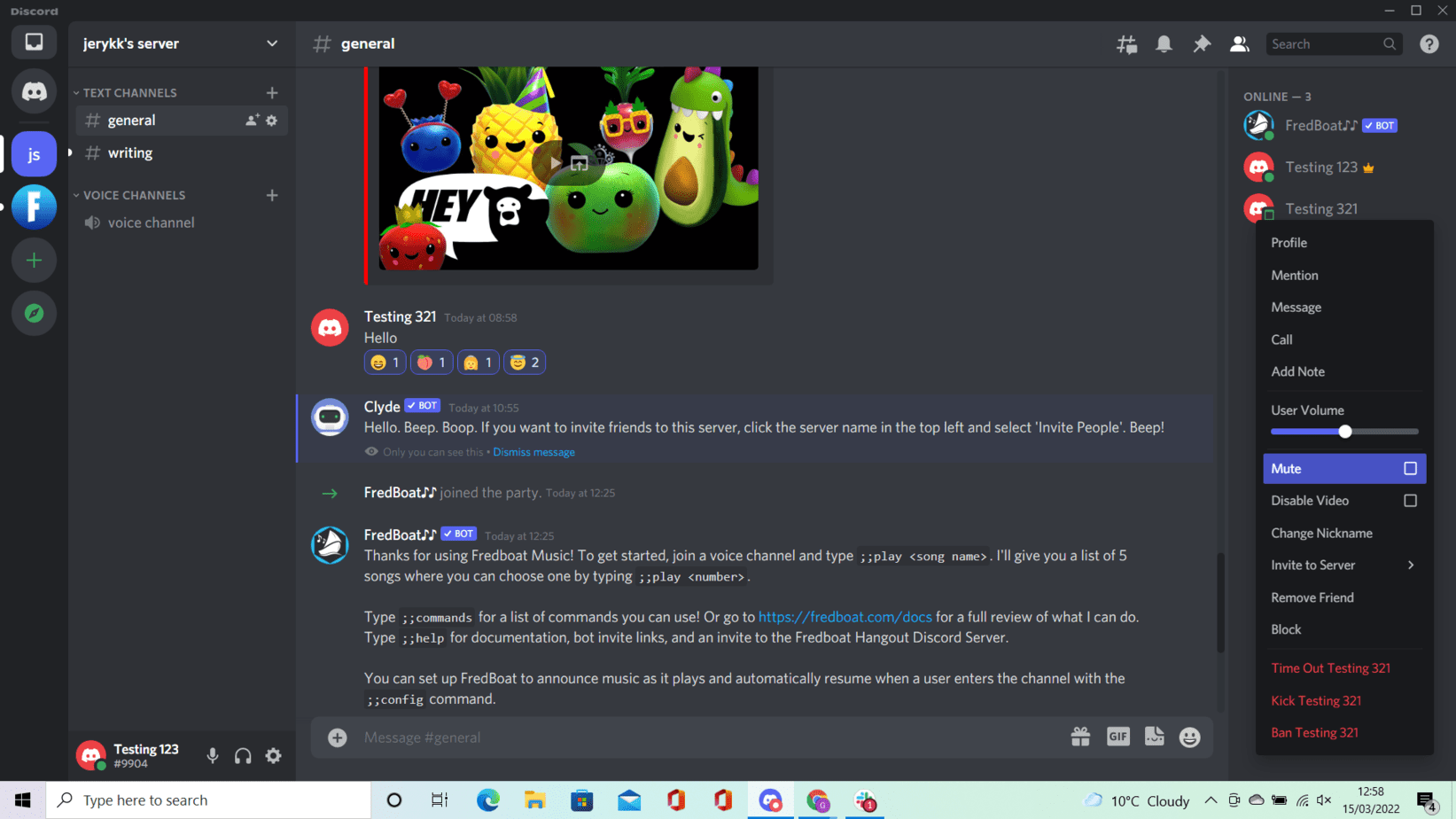
When Should You Mute Someone On Discord?
There are a variety of different reasons that you might decide to mute a person when you’re on Discord.
For instance, you might be in the same room as someone who is on your Discord server.
In this instance, muting them can prevent feedback through the speakers, and can make it a much more enjoyable experience for anyone else on the server.
Alternatively, if someone is distracting you and you’d rather not hear their audio, you can also mute them.
Lastly, you should mute someone on Discord if they are harassing you in any manner.
If they’re threatening you, or are behaving in an inappropriate or offensive manner, it’s good practice to screenshot the abuse and send it to the Discord server’s administration team.
It’s up to you when you mute someone on Discord, as these are just a few of the instances where you would deem it necessary to mute them.
In Summary
So, there you have it! Hopefully, you now have a better idea of how to mute people on Discord.
Good luck muting someone on Discord and making your server a more positive place!