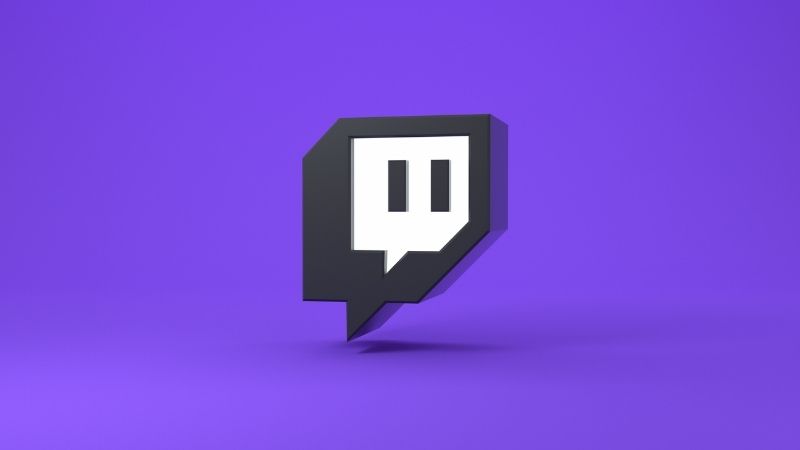Last Updated on
Twitch is a video game streaming platform that allows users to broadcast live gameplay of their favorite titles to the world. The service has been around for many years, and it’s one of the most popular ways to stream games online.
It’s also used by some pro gamers as an alternative to other platforms such as YouTube or Mixer.
Discord is a free voice and text chat app with over 100 million monthly active users across desktop and mobile apps.
You can use Discord to create your own server, join existing ones, and even host your own private party. There are tons of different features you can enable in your servers, including voice channels, and more.
Discord was originally created for gamers, so they could stay connected while gaming without any lagging or disruptions. These two platforms are great for gamers, and you can connect them both pretty easily.
Why Connect Twitch To Discord?
Connecting your Twitch to your Discord account will allow you to share all of your streams on Discord. This means that when you go live on Twitch, everyone who is subscribed to your channel will be able to see what you’re doing at the same time. They’ll also be able to interact with you through comments and messages.
You can also add people from Discord to your friends list on Twitch. This way, if you want to invite someone to watch your stream, you can do so directly from Discord.
How To Connect Discord To Twitch
Connect your Twitch to your Discord account to share all of your streams.
Step
Sign In To Twitch
Open up the Twitch client on your computer. Click “Sign In” at the top right-hand corner.
Step
Enter Sign In Details / Create Account
Enter your Twitch username and password. If you don’t have a Twitch account yet, click “Create Account “.
Step
Find User Settings
Once logged into your Twitch account, move back over to Discord. Find User Settings with the cog in the bottom left corner.
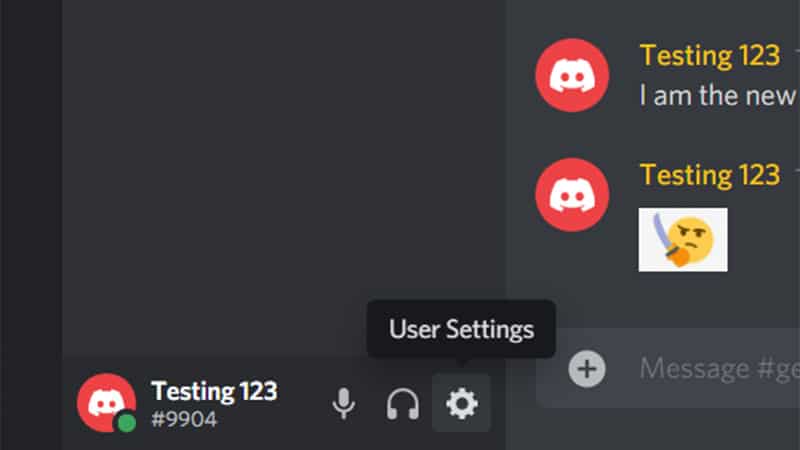
Step
Connect Twitch To Discord
Find Connections and click on the Twitch logo. You can now connect your Twitch account to your Discord account.
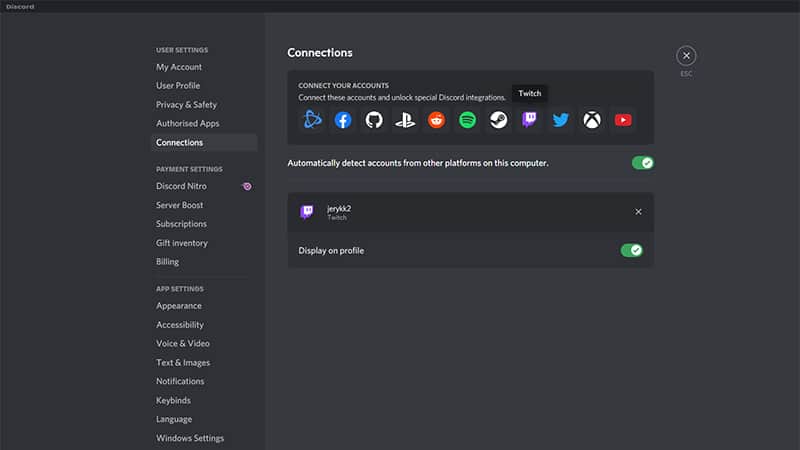
As long as you have the “Allow external services” option enabled in your Twitch settings, you can connect your Twitch to your Discord server using the steps above.
Benefits Of Connecting Twitch To Discord
There are many benefits of connecting Discord and Twitch together. Some of these include:
- It’s easy to set up! The process only takes a few minutes, and it doesn’t require any technical knowledge.
- It’s free! You don’t need to pay anything extra to connect these two platforms.
- People can comment on your live streams! This allows you to get feedback from your viewers.
- You can add people to your friends list on Discord.
Final Thoughts
In summary, connecting both applications will allow for more streaming to be done when it comes to gaming. It is easy to do, free of charge, and is a great way to share your gaming experience with others!
Need more Discord help?
As Discord, similar to that of other communication software, has many features, potentially hidden from plain view, as well as experiencing hiccups every now and then, there’s a bunch of other info that could help you out. Thankfully, we’ve got you covered.
To become knowledgeable on all things Discord, we’ve got a whole section dedicated to that. However, if you want some quick links, here are some of our most requested related articles: