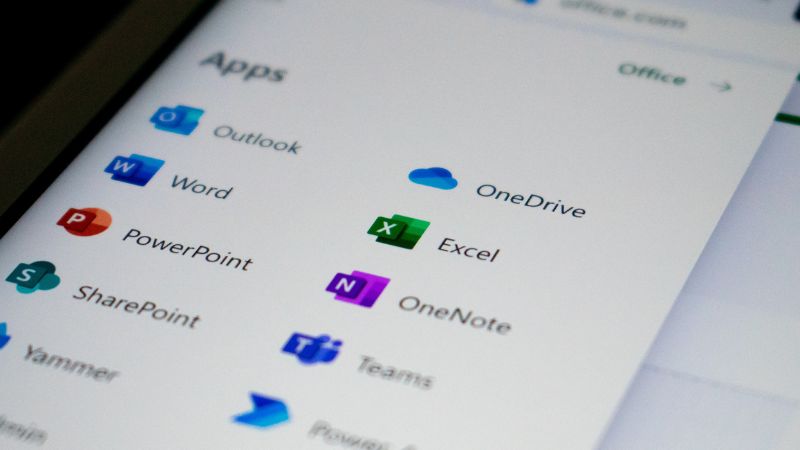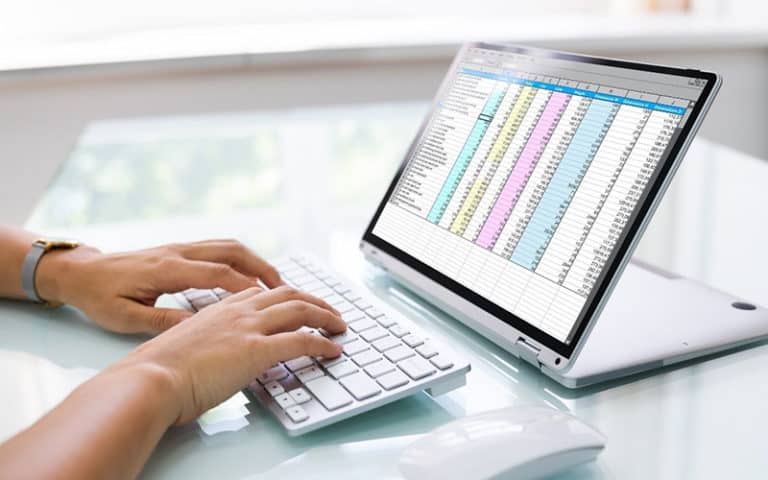Last Updated on
Being a program that has been used for decades, and across a variety of platforms, the formatting and programming of Excel have changed a lot over the years.
As a result, it can be a little confusing to try and tell which version of the software you are currently using.
This guide will help you identify which version of Microsoft Excel you are using.
How To Tell Which Version of Excel you Are Using
On Windows
Aside from the visual differences that each version of Excel has come with, there is another way for you to be able to check which version of Microsoft Excel you are using, and can be used with whatever Microsoft Office program you are currently using.
Step
Go To Files
Go to the ‘Files’ section of your Office program of choice, and select the ‘Account’ option.
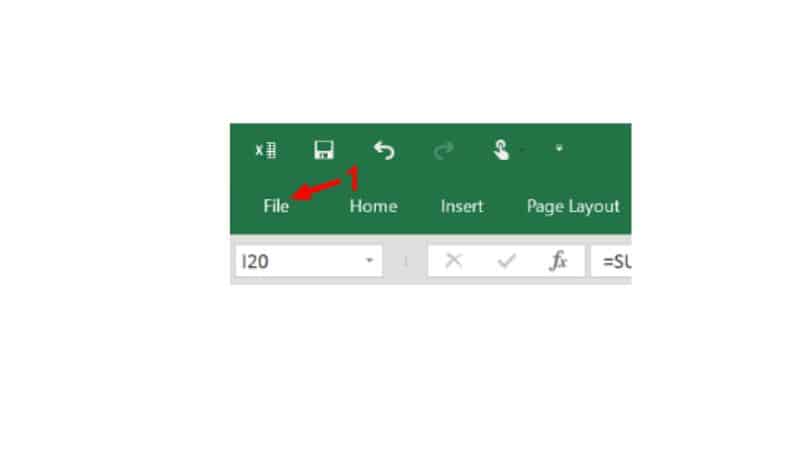
Step
Look For The Product Information Or About Excel
From this tab, look for the ‘Product information’ or ‘About Excel’ tab or button.
You will be able to find the product name for the Office program you are using, as well as the full product version number in several cases.
Visual Differences Between The Different Versions Of Excel On Windows PCs
Office 365 Version Of Excel (2021 To 2013)
This is the version of Excel that most up-to-date programs use, both for commercial and private use, and was used between major updates for Microsoft Office, from 2021 to 2019, to 2016, to 2013.
In these versions, Microsoft Office programs have been streamlined for easier use and accessibility.
In this version of the program, the account settings and information can be found by clicking on the ‘File option if a document has already been opened, then selecting the ‘Account button when the option becomes available, as we already mentioned.
Excel Version From 2010 To 2007
This is the version that most Excel programs used before moving to Windows 8 and is the standard version for many older pieces of hardware and software of the time.
To find the option for finding your version number here, you would select the ‘File’ tab at the top-left of the screen, then go to the
Excel 2007 And Older
This is likely the oldest version of Excel that a person may be using today.
If you are looking for product details and information on this version of the software, select the ‘Excel options’ button on the ‘Office’ button, then select ‘resources’, in the bottom option of the left-hand panel.
This will give you all the information on Office and Excel, including the product version on ‘about ‘Microsoft Excel 2007’.
On Mac
Below are the steps on how to tell which version of excel you are using on mac
Step
About Excel
Finding the product information can be found in the ‘About Excel’ option in most Mac versions of the program. The information will be presented in a dialogue box.
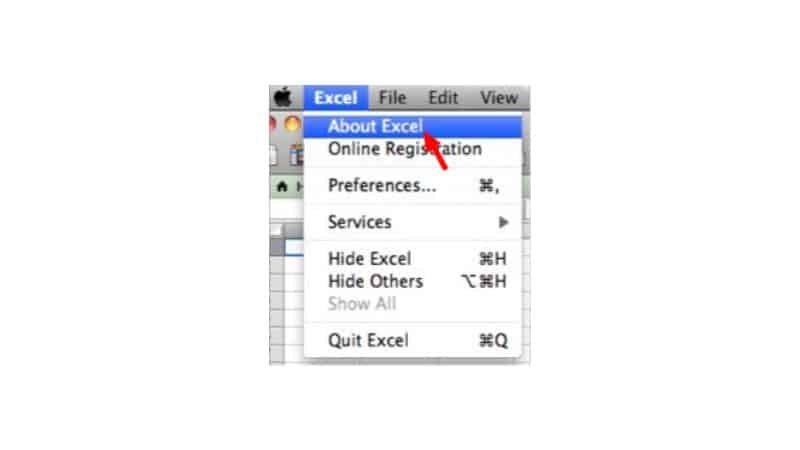
Visual Differences Between The Different Versions Of Excel On Mac
As Excel has been available for less time on Mac systems than on Windows systems, there has been a more standardized format that Excel has presented.
On Mac systems, you can simply click on the ‘Excel’ tab at the top of the screen, and follow the previous instructions.
Final Thoughts
As you can see, the display and where information is presented has changed over the years. However, it has generally been a change for the simpler, and therefore, the better.