Last Updated on
While iCloud is a cloud-based photo service that helps you keep your most recent photos on all of your devices,
Photo Stream is an app that keeps all your photos up to date. You can view them on any iOS device, and it’s a useful tool for organizing photos. It keeps them safe and organized while moving them around your device.
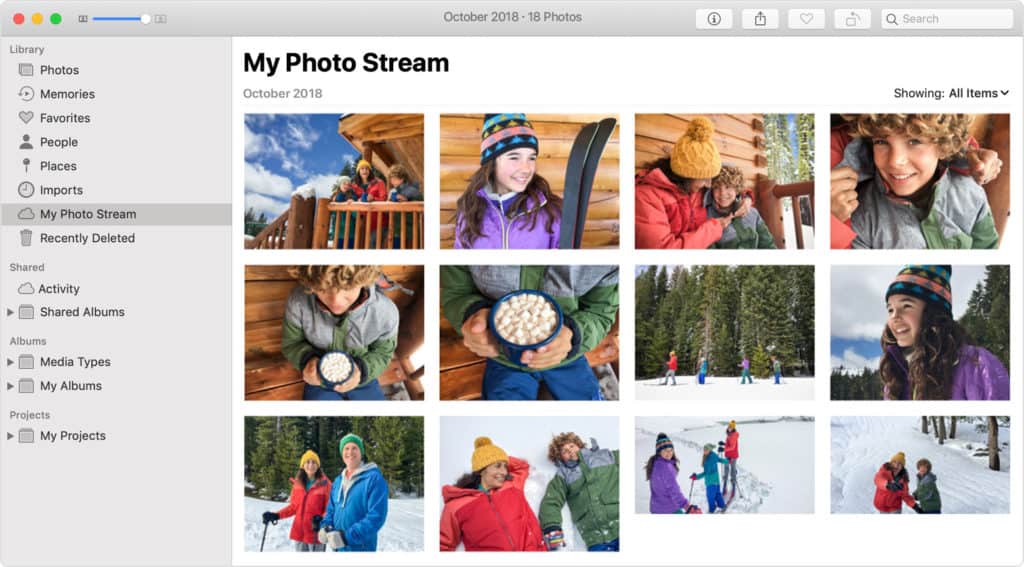
My Photo Stream allows you to access your photos regardless of whether or not you’re connected to WiFi. You can view all of your most recently captured images and videos, and there are no limits on how many photos you can store. That is assuming you have access to it.
If you’re here because you’re wondering why you can’t access the service, there’s no clear answer from Apple as to why that may be. On a page titled ‘About iCloud Photos and My Photo Stream‘, Apple states that the service may not be available to some, but there’s no explanation beyond “If you recently created your Apple ID, My Photo Stream might not be available”.
It could be that it is slowly coming towards the end of its availability.
How My Photo Stream Works
My Photo Stream will upload your latest images to all of your devices. Your photos will be saved for 30 days. By comparison, iCloud Photos will upload all of your images and videos to iCloud and update them across all of your devices.
If you turn on both My Photo Streams and iCloud Photos on an iOS device, those images taken with that device will be stored in both My Photo Stream and iCloud Photos.
When you use your iPhone or iPad to take photos, the pictures automatically go into either My Photo Stream or iCloud Photos. You can choose what happens when you sync these two photo services.
Differences Between Cloud Photos And My Photo Stream
iCloud Photos automatically backs up your photos, and then sends them to your computer or devices whenever you connect to iCloud. Your pictures are stored safely and securely in iCloud, but you’ll need an Internet connection to access them.
Apple’s iCloud Photo Sharing service is great but has a serious problem: storage space. The 5GB free storage limit is too small to store any large amount of photos or videos.
This means that if you start storing lots of photos and videos in iCloud, you’ll quickly run out of space. So, if you want to use this service, make sure you have enough storage space available.
My photostream allows you to store photos online without having to backup them manually. You don’t need to worry about losing photos if something happens to your device.
So as long as you don’t break all of your devices all at once, My Photostream will still ensure you have a copy of your photos.
The problem with it though is that if you get a new device, or upgrade your phone, you’ll have to manually load the images from your mac. And if you don’t have a mac, you’re out of luck unless you’ve got enough space in iCloud to turn on iCloud photos.
Which One Should You Use?
You may not have a choice if you don’t have access to My Photo Stream, but actually iCloud Photos is a better choice, not least because it appears to have ongoing support from Apple.
With iCloud Photos, all your photos and videos are automatically uploaded to iCloud, making them available across all your devices. Your photos are also stored securely in iCloud and won’t be lost even if your iPhone or iPad gets damaged or stolen.
You can also use iCloud Photos as long as you’re willing to pay $0.99 per month for extra storage. If you don’t use iCloud Photos often, you may want to consider switching over to My Photo Stream – if you can.
How To Switch from iCloud Photos to My Photo Stream
If you decide that my photostream is for you and your photo collections are all cleaned out, you can go ahead and turn on My Photo Stream. Take note though that the service’s days may be numbered, given the lack of clarity about why some users are unable to access it.
On your iPhone: open settings on your iPhone and tap on your Apple ID account. Go to iCloud photos and turn on the switch to upload to My Photo Stream. On your Mac: open the photos app, click Photos in the menu bar, go to preferences and check the box for my photo stream.

