Last Updated on
iOS 14 introduced the world to home screen customization on iPhones, so you are easily able to customize your home screen by adding widgets, removing apps and pages from the Home Screen – or doing a variety of other things. Where do you start? We’re here with some iOS 14 Home Screen Ideas to inspire you.
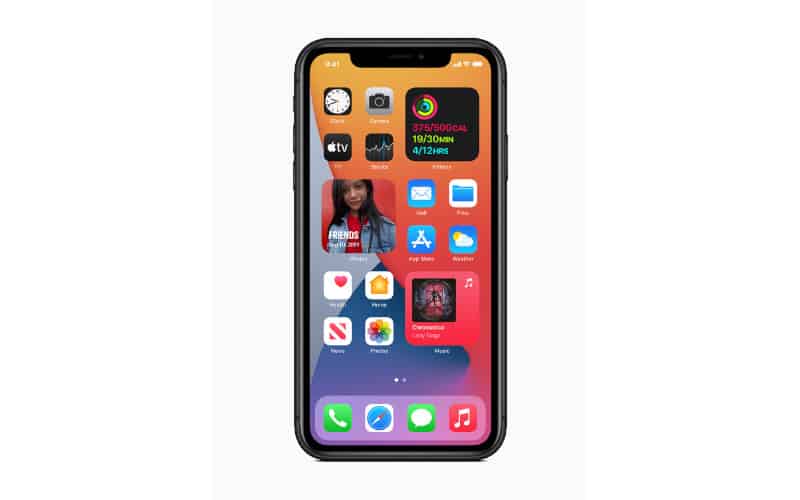
Wallpaper
When you first open your phone, the wallpaper will be a blank, white, background. To liven it up you can select a dynamic wallpaper or a live wallpaper, alternatively, you can select a photo from your camera roll.
There are many different types of live wallpapers available. Some people prefer the ones that change every day, while others like the ones that show them a permanent image. You can also use videos as your live wallpaper which is ingenious.
Menu
Many smartphones have features that allow you to organize your apps. You can create a list of apps to open by using the Choose from Menu action. You can then give each app a name, color or icon, that represents the group it belongs to.
Apps should be easy to access, whether they’re on the top or bottom. So why does the dock go on the bottom?
Because the bottom of the screen makes it easier to reach. Having an empty space at the top of the screen makes it less cluttered, and when there are too many notifications this space allows them to be easily ignored without having to go through every single one.
Beyond the lock screen, grouping apps by urgency helps to make sure you pay attention to the most important ones first. You may want to keep applications you use for work on one page and other apps that you only use outside working hours on another page. Or you can order by type of app, color, or alphabetical – the choice is yours.
If you do opt for an approach that separates work and play, you can mix this with other features that will automatically hide certain icons designed for work once the work day ends – meaning you don’t see them when you are at home.
Priorities
It makes most sense to have your most important apps kept on the front screen, organized in such a way that you can access them quickly. Add them to the dock or create a folder on your first screen, and you can put everything else in an app library.
Widgets
Many people have widgets on their phones which can easily clutter the home screen. However, try to organize them so your favorite ones are accessible. For example, if you use the weather widget every day then you can pin it to the top of your screen.
You can now create your own widgets too, and drag and drop any widget into the Widget Gallery. Make sure you save your new widget before moving on.
Shortcuts
To make your apps look tidy it can be useful to use the Shortcuts app. Find photos you’d like for your app icon, go to Shortcuts and click on the top right. Search “Open App” and then select “Choose”. Then tap on “Select”, and choose the app.
Once you’ve personalized your home screen you may wonder whether or not it was worth it. It certainly is, although it can take some time to design and make your phone exactly how you want it – especially as the process of creating shortcuts for each app is fairly time-consuming.
There is also another annoying factor: when you use your shortcuts, it takes you to the Shortcuts screen for a second, before redirecting you to your destination app – which can take a while to get used to and can be irritating if you’re in a hurry.
Another disadvantage is that you don’t get notifications on these shortcuts highlighting how many emails, WhatsApp, snaps etc there are. The shortcut still works but if you think that it’s more hassle than it’s worth then the aesthetic home screen life may not be the right way forward for you.
In Summary
With the above iOS 14 home screen ideas, you can have your device keep you organized while also being attractive and stylish. Have a play around and see what works for you. The amount of options means you’re sure to find an iOS 14 home screen that suits your needs.


