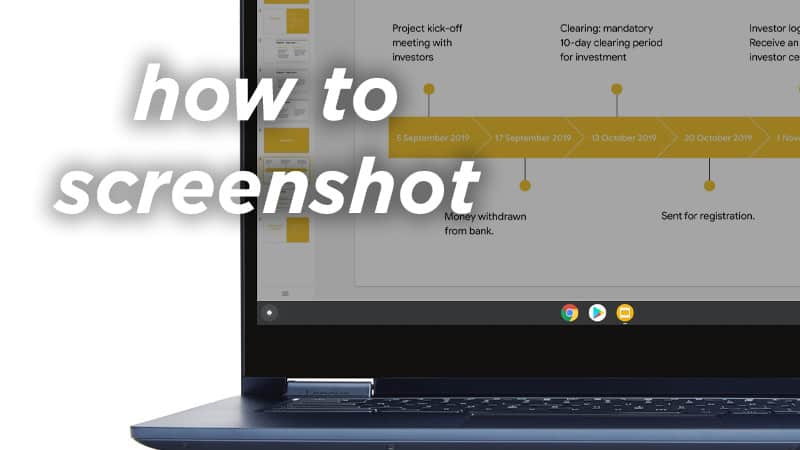Last Updated on
The mighty Chromebook can do quite a bit now that we’re out the weeds of it being birthed into our laps like an unwanted egg from the backside of the chicken that is Google. However, for those new to the hardware, you might be a little bit confused about the various shortcuts you have to relearn on the operating system.
It’s not too hard to get screenshots going either, as you’ll be following similar, if not the same kind of motions on Windows or Mac to start taking screenshots with or without the built-in Snipping Tool.
Wherever you happen to be in the world of your little Chromebook, you can press the following key combinations to get the screenshot Snipping Tool open:
Shift + Ctrl + Show Windows
You’ll notice the screen now lets you cut a portion off to begin taking your much-needed screenshot.
The Show Windows key is where F5 would be and if you have F5, that’s your Show Windows key. But in Canada, the whole thing is flip-flopped. You’ll find it in your downloads folder to share anywhere else.
Simply hovering over the window will let you capture that one in particular without much hassle.